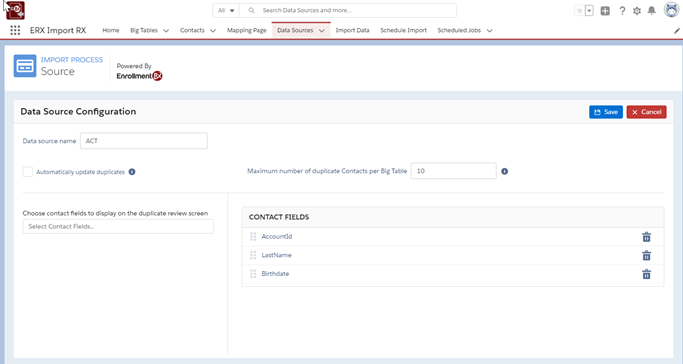Data Sources Tab
Click on the Data Sources tab. To create a new Data Source, click “New” in the upper right corner of the screen (see Fig 2.2). To view existing Data Source records, choose the appropriate List View (see Fig 2.3).
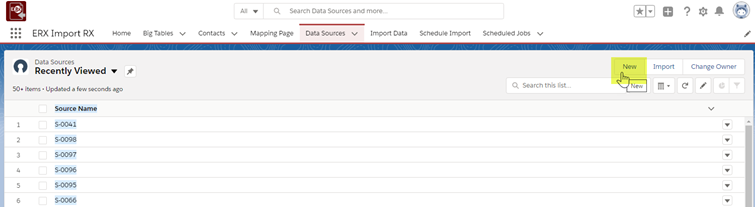

Click the New button
To configure a new Data Source (Fig 2.4), specify the unique Name, whether to Automatically Update Duplicates if only one matching record is found, and choose the Contact fields to display when resolving duplicates.
The data source name must be unique and at least one Contact field must be chosen When “Automatically Update Duplicates” is checked, and a single duplicate is found for a Big Table record, that existing record will be updated. If this field is not checked, or there is more than one duplicate, then the record will not be automatically updated. Instead it will appear on the Duplicate Review Screen.