Mapping Page
This is the page where the mapping between the Big Table fields and target objects and fields are defined, specific to a Data Source. The page can be opened by opening a Data Source record and clicking “Update Mapping” (Fig 2.7) or by clicking the Mapping Page tab. If no Data Source record exists, you will receive an error and be prompted to create a new source.

Once on the Mapping Page, choose the Data Source you would like to work on from the picklist at the top. The page will refresh any load any existing mappings, transformations, and duplicate matching rules (Fig 2.8)
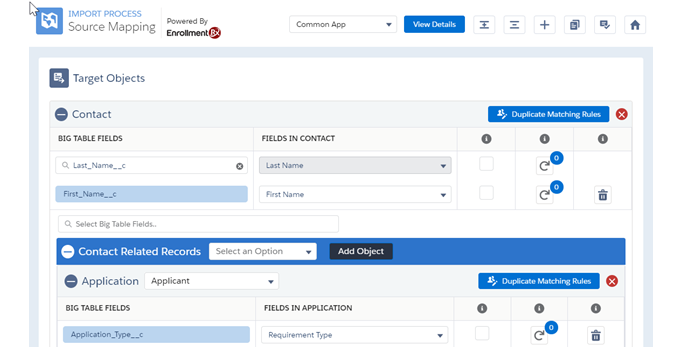
To map fields, place the mouse cursor in Select Big Table Fields… and start typing. This is a lookup field that will present you with autocomplete options. After you have selected a Big Table field, select the field you would like to map from the “Fields in [object]” picklist. (Fig 2.10). You can also remove the mapping by clicking on the Trash icon.
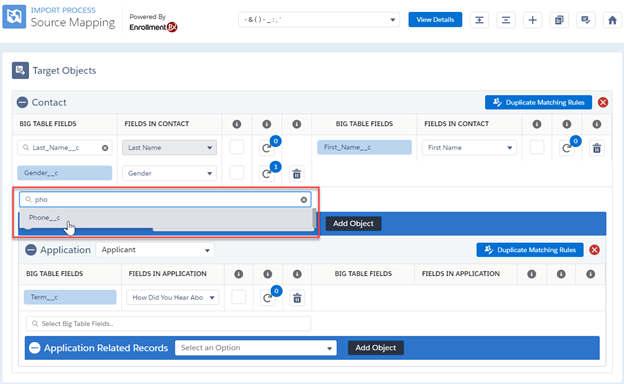
To change the target field, click the “Fields in [object]” picklist and make a selection. The fields displayed are specific to the object that is being mapped. The same Big Table field can be mapped to multiple target fields (Fig 2.10).
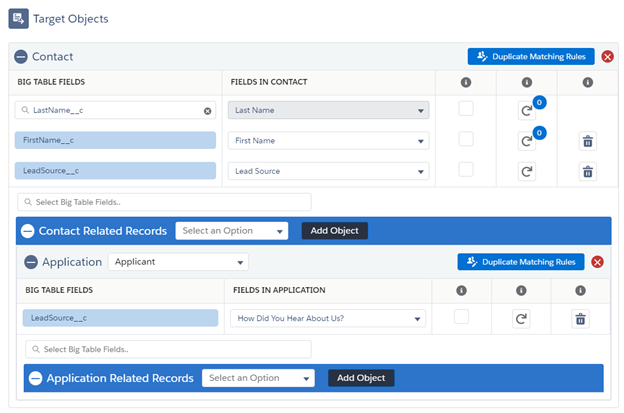
Next to each field mapping, decide whether or not you want to override existing field values by checking the box next to “Fields in [object]."