Working with Duplicate Matching Rules
Import Rx provides you with two options to prevent duplicate records
- Import Rx Duplicate Rules (custom build de-dupe prevention solution within the Import Rx product)
- Salesforce Duplicate Rules (utilize Salesforce platform features to prevent de-dupe)

Import Rx Duplicate Rules
The dialog pictured below pops up when you click the “Duplicate Matching Rules” button in the top right corner of each object mapping section. By default there will be several rows available in the dialog to fill out. Each row is numbered, and it is this number that must be referenced in the Filter Logic at the bottom.
The first column contains fields, with the options being dependent on which object you are adding the duplicate matching rule to. If a lookup field is chosen, the second column “Lookup Object Field” will populate with fields on that object that can be used. Choose an Operator Type to compare the value chosen in column 1 with the value chosen in column 5. Filter Type allows you to determine if this last value is a static value or a value from the Big Table (pictured below).
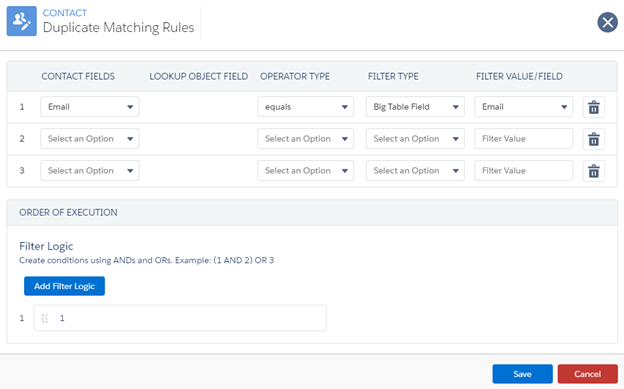
Once all criteria have been added, enter the row numbers into the Filter Logic box. This works the same way as standard Salesforce filter Logic. Use the words “AND” and “OR” to specify how the criteria should be evaluated.
Use the "Add Filter Logic" button to create additional rows of filter logic. Having more than one row of filter logic causes it to behave similarly to assignment rules. The rows are evaluated sequentially. Upon finding a match based on the criteria in a given row, subsequent rows are ignored. In Fig 2.20 below, Import Rx will first look for a match on Email, then it will look for a match on First Name AND Last Name. If a match on Email is found for the Big Table currently being processed, it will not look for a match on First Name AND Last Name.
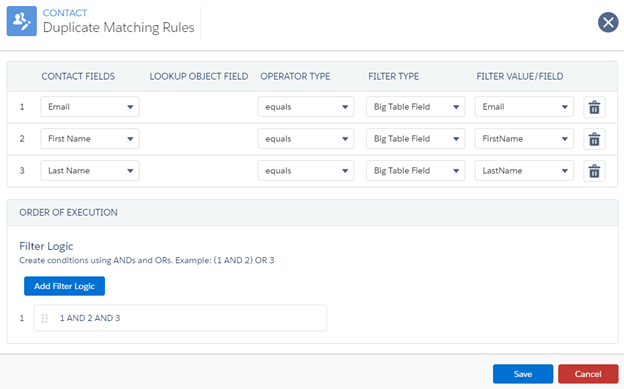
To remove a row, click the "Trash" icon.
Similarly to the mapping screen, messages will appear if there are unsaved changes, or if changes have been successfully saved.
Errors will appear to guide you if any part of the criteria is configured incorrectly. For example, if a row is not referenced in the filter logic (pictured below).

Working with Salesforce Duplicate Rules
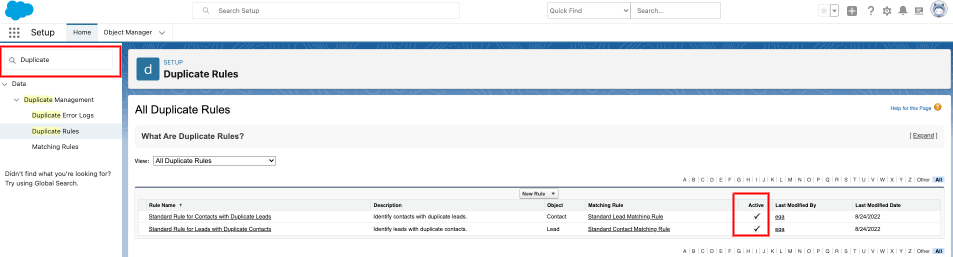
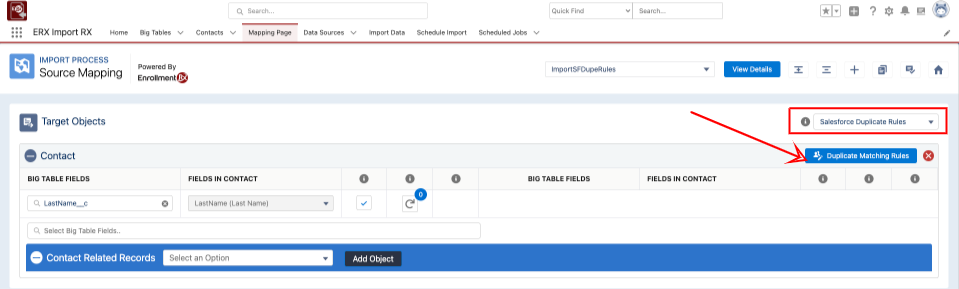
The dialog pops up when you click the “Duplicate Matching Rules” button in the top right corner of each object mapping section.
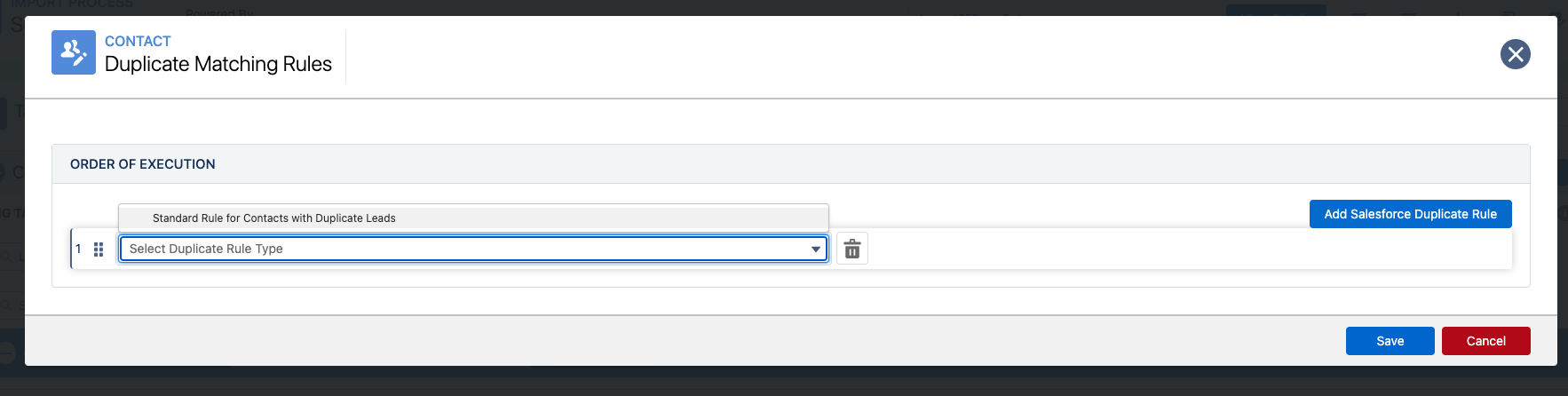
You can select multiple Salesforce duplicate rules (if available) for an object to de-dupe the records in import process.