Scheduled Imports Tab
Overview
This tab is where the Scheduled imports are configured. Scheduled imports are also known as “Jobs.”
- Job Name — Provide a name for the scheduled import.
- Data Source — Choose which Data Sources to import on this schedule.
- Frequency — Choose the frequency with which the process will run.
- HOURLY: Runs every hour. If the Start Date is the current date, it will begin at the top of the next hour. If the Start Date is in the future, it will begin at 12:00 AM of that date. The final run will be at 11:00 PM of the End Date.
- DAILY: Runs every day between the Start Date and End Date.
- WEEKLY: Runs on the specified day(s) of the week between the Start Date and End Date.
- MONTHLY: Runs on the specified day(s) of the months between the Start Date and End Date. If “Last Day Of Month” is chosen, no other day can be selected. If a month does not have the day specified, for example if “31” has been selected, that day will be skipped in the particular month.
- Start Date — The date that the schedule will begin running.
- End Date — The date the schedule will stop running.
- Preferred Time — For all frequencies except “Hourly,” the time when the schedule should run.
- Batch Size — This field controls the number of records processed at once, which can lead to increased speeds. The options are 1 through 4, and should be set based on the number of mappings (i.e. the number of records that can be created from a single Big Table record) in the data source, as follows:
- If you have 1–10 mappings, set Batch Size to 4.
- If you have 11–20 mappings, set Batch Size to 3.
- If you have 21–30 mappings, set Batch Size to 2.
- If you have more than 30 mappings, set Batch Size to 1.
Note:
If you get Salesforce limit exceptions (which may be due to the complexity of the mappings), then a smaller value should be selected.
3.2 — Configuring the import schedule:
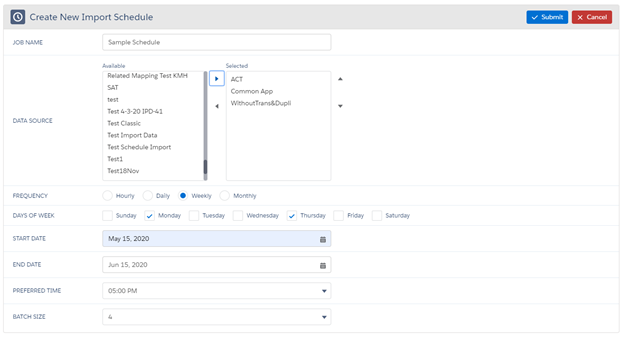
Important Considerations for Scheduling Jobs
For Daily, Hourly & Monthly Jobs
- Month and day values of the start date should not be greater than the month or day
values of the end date even if the years are different
- For Example : If the user needs to schedule jobs from 25th May 2021 to 30th June 2022, user needs to schedule it in three parts:
- First Job needs to be scheduled for 25th May to 31st May 2021 only
- Second Job needs to be scheduled from 1st June to 31st December 2021
- Third Job needs to be scheduled from 1st January 2022 to 30th June 2022
- For Example : If the user needs to schedule jobs from 25th May 2021 to 30th June 2022, user needs to schedule it in three parts:
For Weekly Jobs
- Start Date cannot be specified. The job will begin on the next day of the week which is checked.
- Month value of start date should not be greater than the month value of the end date
even if years are different
- For Example: If the user needs to schedule jobs for every Sunday and Tuesday
from 31st May 2021 to 30th June 2022, the user needs to schedule it in
two parts:
- First Job needs to be scheduled from 30th June to 31st December 2021
- Second Job needs to be scheduled from 1st January 2022 to 30th June 2022
Note:For 2022 Release 1 or higher, please see the following pages:
- For Example: If the user needs to schedule jobs for every Sunday and Tuesday
from 31st May 2021 to 30th June 2022, the user needs to schedule it in
two parts: