Creating an Application Review Step
Overview
To create an Application Review Step, go to the Application Review Steps tab and click the “New Application Review step” button.
The Summary Step
You must create a step called “Summary” as the first step. This step is a container for Summary Sections, which you will define, below.
Leave both the “Object” and the “Where Clause Field” blank for this step. Select the Application Feedback Record Types for which you would like this step to display. All the fields are described in Object Information Section Fields on the Other Objects' Steps page.
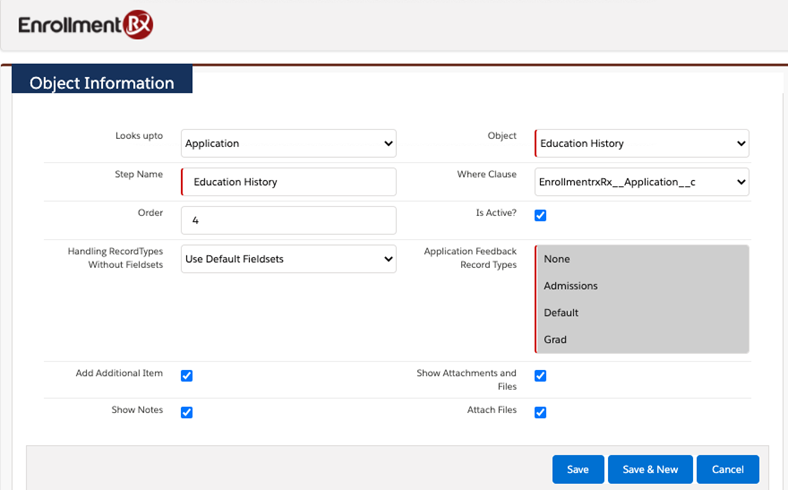
The Contact Step
Create a step for the Contact object. This step can be named anything you like. Set “Looks up to” to “Application”, and “Object” to “Contact” like this:
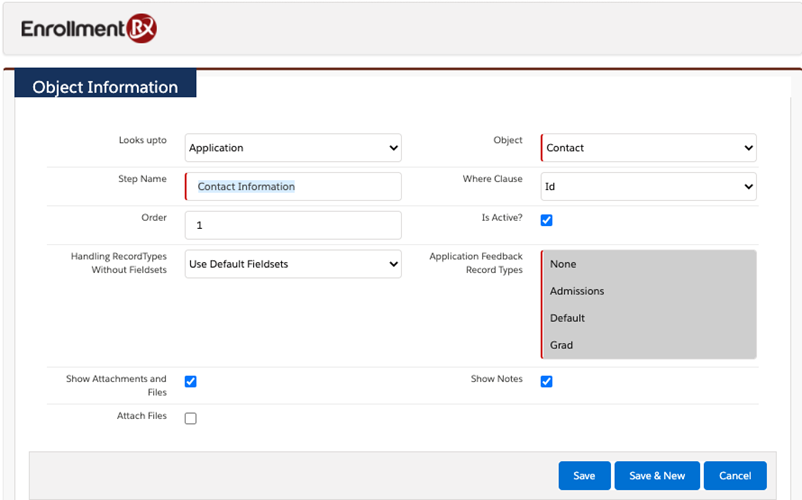
The Application Step
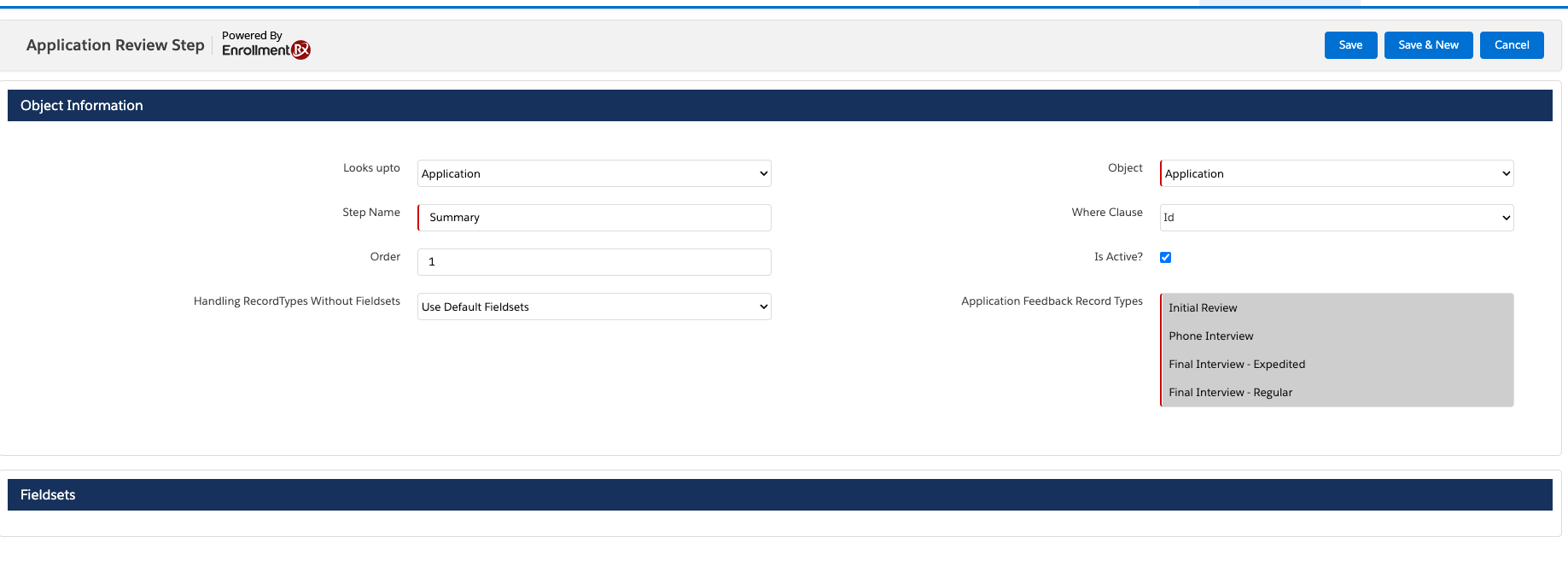
All of the fields are described in Object Information Section Fields on the Other Objects' Steps page.

