Other Objects' Steps
Overview
Create additional steps for objects that have a lookup
relationship either to the Contact (e.g., Campaign Member) or the Application Object
(e.g., Admissions Documents, Education History, etc.).


The Object Information Section Fields
Click the New Application review step button and fill in the fields in the “Object Information” section as follows:
| Looks up to: | Select either Contact or Application. |
| Object: | Choose the Object. |
| Step Name: | Choose whatever Step Name you wish to display as the name of the step in the left navigation panel of the Reader UI. |
| Where Clause: | Will be set automatically to the field on the object that looks up to either the Contact or Application, depending on which you chose in the “Looks up to” field. If there are two such lookup fields, you will need to choose the relevant one. |
| Order: | Enter a number to control the ordering of steps in the Reader’s left navigation panel. (Numbers need not be consecutive; steps will be displayed with lower Order numbers above higher Order numbers.) |
| Is Active? | Determines whether or not the step displays at all. |
| Edit Item: | Check or uncheck the box (screenshot at the top of the page) to display
or hide the edit button on the application review screen. If checked,
reviewers will see a pencil icon on this screen that they can click to edit
records.  |
| Handle Record Types Without Field Sets: | If checked, records will be hidden from reviewers if they are of a
Record Type that does not have its own pair of Field Sets in the “Field
Sets” section of this page. (Default behavior is that record types without
field sets display using the default field sets ReviewAppTabFields and
ReviewAppDivFields.) |
| Application Feedback Record Types: | Choose the types of Feedback Forms for which you want the step to display. |
| Add Additional Item: | Checking this box (screenshot at the top of the page) will enable the
reviewer to create records. It will display as a "plus" icon like
this:  |
| Show Attachments and Files: | Check this box to show the reviewer the files and attachments belonging to the record. |
| Show Notes: | Check this box to show the reviewer the Salesforce Notes belonging to
the record. Individual Notes can be made private and shared to select users
or groups in the “Share Note” dialog on the Edit Note screen: 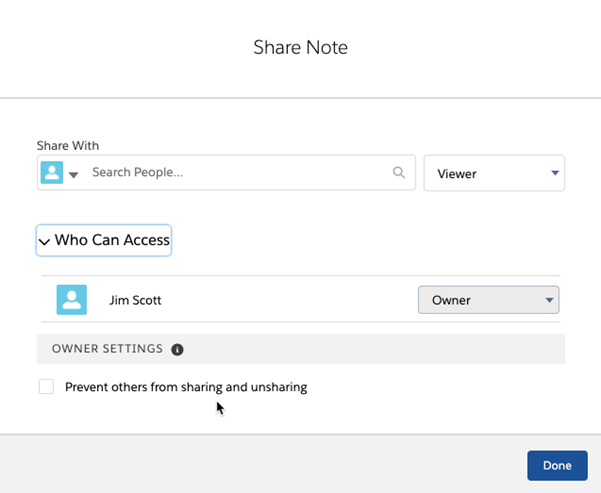 |
| Attach Files: | Check this box to allow the reviewer to attach Files to the record. |
A typical set of steps:



