Downloading a Printable Application with Attachments
How to generate Zip archives containing all Review Steps of an Application together with its attachments and files.
Generating Zip Archives of Applications from the List or Detail View
You can generate and download zip archives containing a PDF of all the Review Steps of an application, together with all the attachments/files on those pages by using buttons on the Application object’s List View page or any Application detail page layout.
Adding the Generate Zip button to the Application List View
- Go to like this:
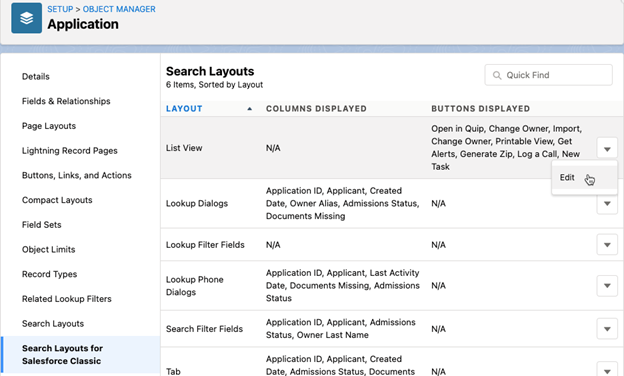
- Move the custom button “Generate Zip” from the left hand “Available Buttons” column
to the right hand “Selected Buttons” column like this:
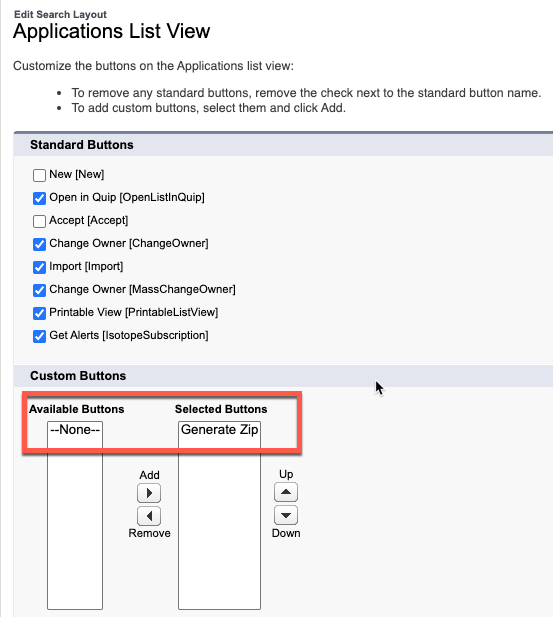
- Click Save.
Adding the Generate Zip button to the Application Detail Page Layout
- Edit the Application's page layout.
- Drag the “Generate Zip” button from the “Mobile & Lightning Actions” palette
into the “Salesforce Mobile and Lighting Experience Actions” like this:
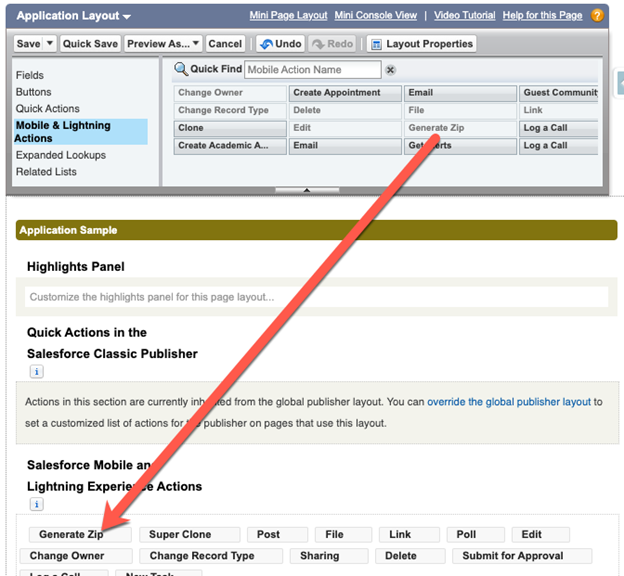
Using the List View and Detail view "Generate Zip” buttons
- On the List View of Applications you will see checkboxes at the left and the
“Generate Zip” button in the upper right. Select one or more applications and click
the button like this:
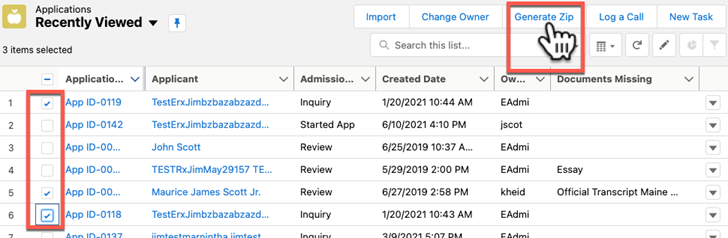
- The Zip Generator page will open and your browser will download, for each
application, a PDF of all the Review Step pages* together with all the attachments
to those pages and zip these files into an archive. Your browser will then download
these files to your desktop like this:
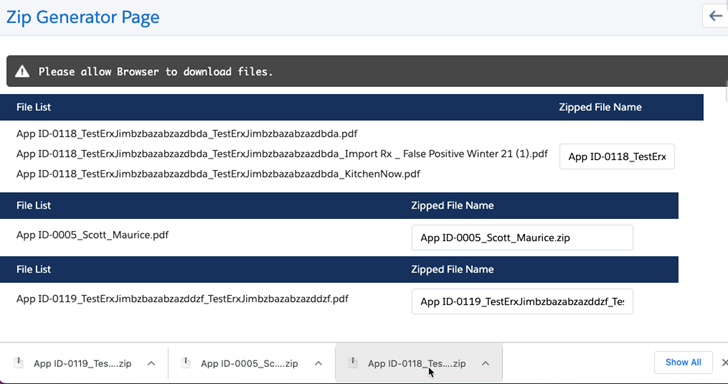
- On the Application detail page, you can generate a zip archive of the application by clicking the action button “Generate Zip” in the upper right corner. This wil open the Zip Generator page just as described, above.
Note:
The pages of the Application included in the PDF are the Reader Rx Summary Sections and Application Review Steps that are associated with the “Default” Application Feedback record type.

