The Assigned Applications Tab
Overview
The assigned applications are listed in the Assigned Applications tab for the users to whom they are assigned. To process them, follow the steps below.
Steps
- Go to the ‘Assigned Applications’ tab on the top.
- Once columns are configured, you will get the following page. This page is divided into two main sections:
- Not Reviewed Yet
- Reviewed Applications
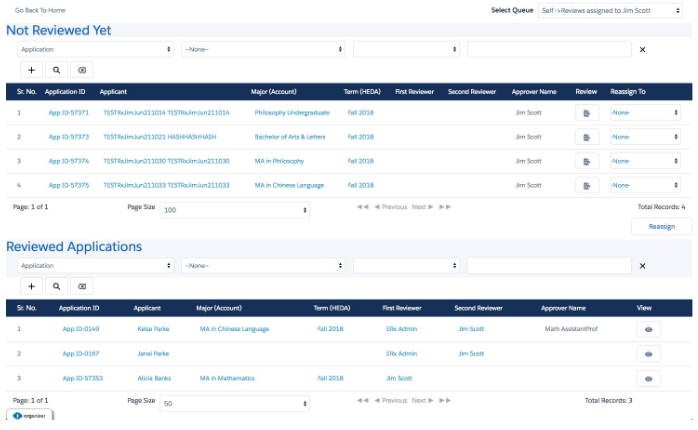
Use of this Feature
- Use the “Select” dropdown in the upper right to view reviews assigned to the current logged in user or to queues to which the user belongs
- Users will see two lists: “Reviewed” and “Not Reviewed Yet.” Queues will see one list: “Not Reviewed Yet.” After review, applications--even if they were assigned to a queue--display in the “Reviewed Applications” of the user who reviewed them.
- Users with Reassign permissions will see two columns in the “Not Reviewed Yet” list: a “Review” button and a “Reassign To” picklist. Users with only Review permissions will see only the “Review” button.
- All users will see a “View” icon beside each of the applications they have reviewed, this opens the application in reader view in read-only mode (unless the Administrator has checked the box ”Allow editing in view mode” on the Application Feedback record, which allows the reader to edit their review when they click the “View” button)
- All columns are sortable for both lists. New in Summer '21, Reader will save your sorting configuration.
- You can filter reviewed and not reviewed applications. This filter is dynamic. You can filter on fields which are part of contact and application field columns.
- The fields available for filtering are set by the Administrator in fieldsets called “SelectedFields” on the Contact and Application objects.
To review an application click “Review” button. This will direct you to the application reading interface.
For Users of Reader Rx and DXP
We've introduced a new feature in 2023 Release 1 that allows you to mark applications as unread on the Assigned Applications tab. In order to take advantage of this feature, you must also have DXP 2023 Release 1, v1.20 installed.
Using This Feature
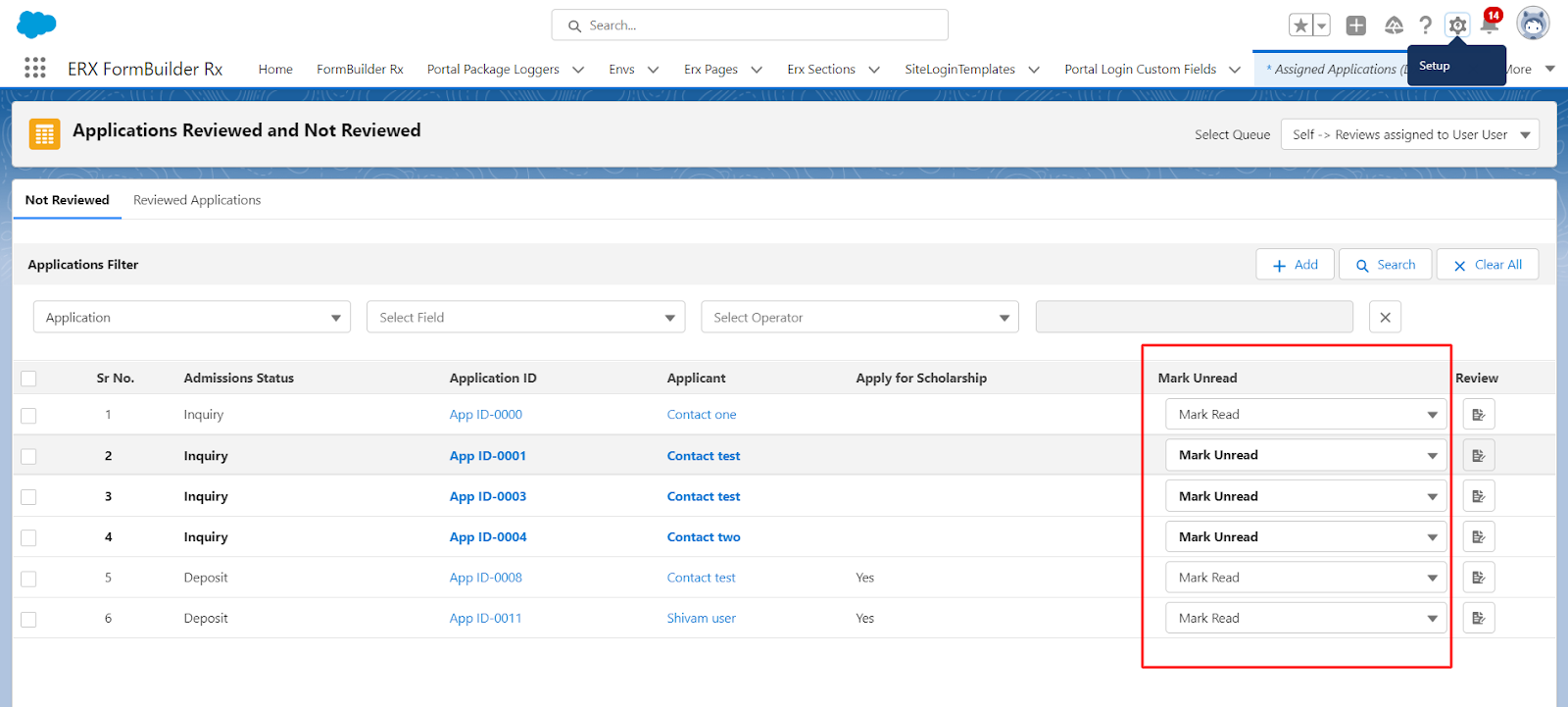
On the Assigned Applications tabs, you can see at a glance the Applications you've started to read, and those you have not yet touched. For example:
- When you have not yet clicked the Review button for an Application, its row in the table displays in bold type.
- After clicking the Review button and creating a Feedback Record for that Application, the related row in the table will display in regular type.
Additionally, there is a dropdown list on each row with the option to manually "Mark Unread". This sets the "mark unread" checkbox on the Feedback Record to TRUE. As a result, that row will be displayed in bold text until the user clicks the Review button again, which in turn will set the "mark unread" checkbox to FALSE and display the row in regular text.

