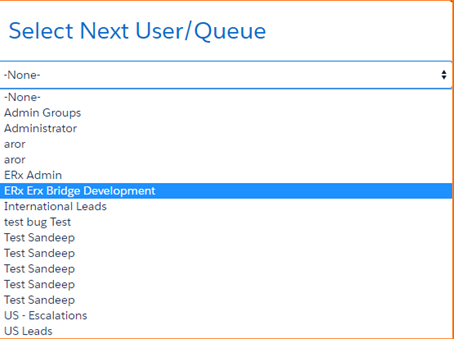The Application Reading Interface
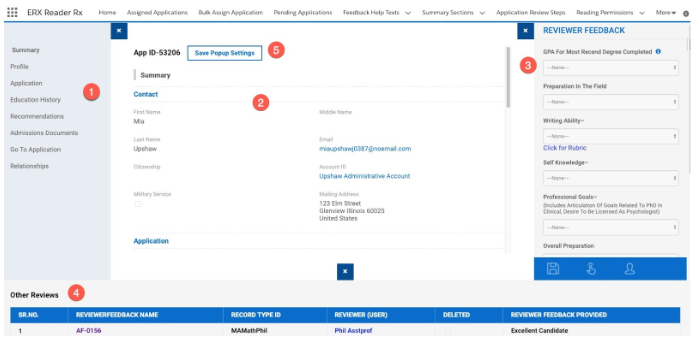
Reading Interface Elements
- The leftmost popout Navigation panel shows all the steps configured through “Application Review Steps.”
- The center section displays details of the step selected in the Navigation panel. For example, if “Summary” has been selected then the fields configured in the Summary Sections tab will be displayed, as in the illustration, above.
- The Reviewer Feedback popout section on the right allows the reviewer to provide feedback
- The Other Reviews popup section at the bottom displays details of previous reviewers’ feedback
Reading Interface Buttons
| Label | Image |
|---|---|
| Save | 
|
| Generate Zip |  |
| Submit |  |
| Compact Layout |  |
| Save Popup Settings | 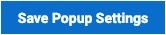 |
- The Save button allows the reviewer to save their work in order to complete it at a later time. Clicking the save button returns the user to the Assigned Applications tab. The Save button does not submit the review.
- The Generate Zip button downloads the application and all its attached files to the user’s desktop in a .zip archive.
- The Submit button submits the application and moves it to the next
step of the approval process.
- If the next step in the Approval Process (for which the Application
satisfies the Entry Criteria) is configured for manual selection of the
approver, then, when you click “Submit” you will be asked to select another
user, as shown in the screenshot below
- If the next step in the Approval Process (for which the Application satisfies the Entry Criteria) has an automatically assigned approver, then clicking the “Submit” will move the process to the next step automatically.
- If the next step in the Approval Process (for which the Application
satisfies the Entry Criteria) is configured for manual selection of the
approver, then, when you click “Submit” you will be asked to select another
user, as shown in the screenshot below
- The Compact/Cozy Layout toggle (new in Summer ‘21) lets you tighten the white space in the layout so you can see more information at a glance. After saving, Reader will remember your setting.
- The Save Popout Settings button will save the current state (expanded/hidden) of each of the three (left, right, bottom) popout windows to memory for the User. That state will be the initial setting whenever the User clicks the “Review” button opening a Reading Interface window.
Attachments
ERX Reader supports Salesforce Attachments and Salesforce Files. If either of these are attached to a record, they are listed immediately beneath the record details, like this:
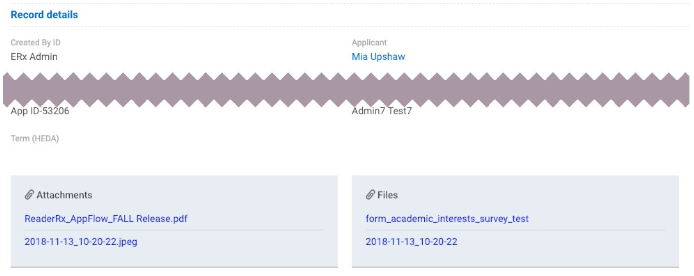
Clicking the name of a PDF or image attachment opens the viewer, and the user can record feedback while viewing the attachment.
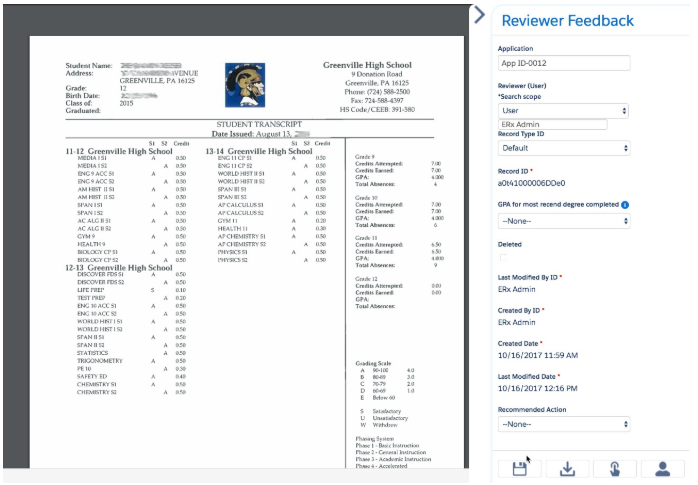
Non-PDF, non-image attachments (such as .txt or .docx files) download to the users’ desktop when they are clicked.