Automatic Process
To immediately generate the itinerary table and send it in an email, create 2 workflow rules. Once these are created and activated, they will both fire automatically to create and send the itinerary table.
First Automatic Workflow
This workflow fires when email and appointment count are populated on the Visit record, which will happen a short instant after the registrant submits their registration. This rule populates "Itinerary Template" with your choice of table configuration and then sets Itinerary Status to "Prepare Email Template", which will trigger ERX Events to generate the Table and update Itinerary Status to "Email Ready To Send."
- First, under the “Manage Visitor Lists” icon on the Events Rx Admin Panel, define a table configuration and associate it to an email template, as shown here and as described in the “Individual Itinerary” row of this table. You will need the name of that email template to populate the “Itinerary Template” field on the Visit record. This instructs ERX Events to format the table according to this Table Configuration.
- Create this WF rule:
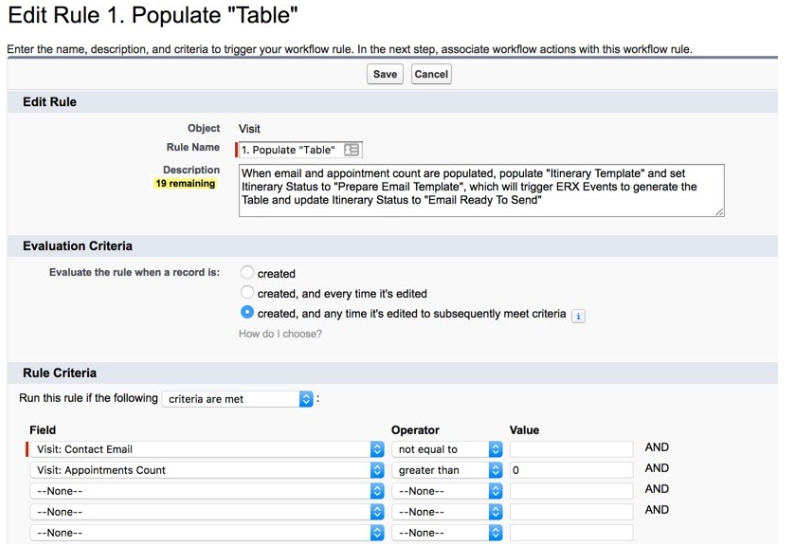
- Give it two Field Update workflow actions:
- Update “Itinerary Template” to the name of the email template you associated with the Table Configuration in step 1, above
- Update “Itinerary Status” to “Prepare Email Template”
Second Automatic Workflow
- Create your email template to send the itinerary. This is not the same email template used to send the itinerary from the Visit record, because it does not use the special merge field
[ERx_ItineraryTable_Holder]; rather, it should use standard merge fields to merge in these fields from the Visit record:- Table
- Cancel
- iCal
- oCal
- gCal
- Create this workflow rule:
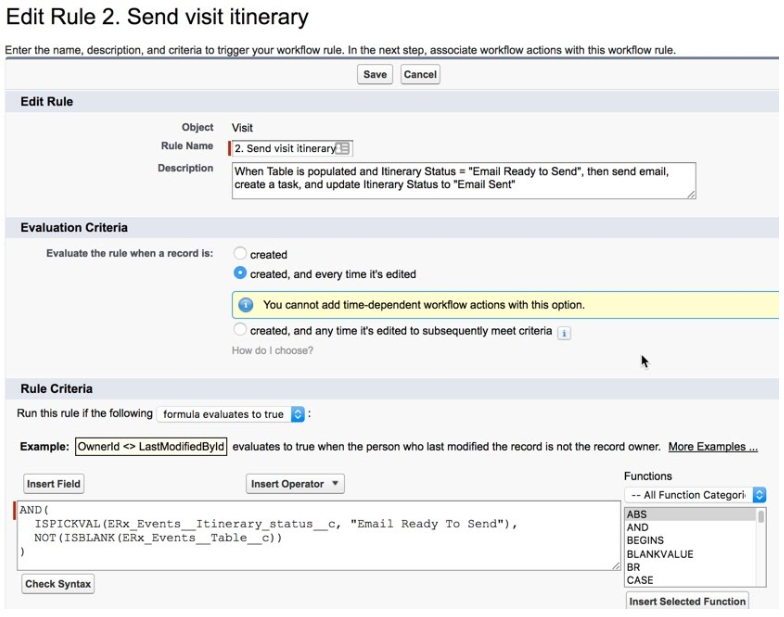
- Give it these Immediate Workflow Actions:
- Email Alert: send your email to the visitor
- Field Update: update Visit “Itinerary Status” to “Email Sent”
- Optionally, you might include a Task workflow action to create a task just to record that the email has been sent, since Salesforce does not natively create tasks for emails sent via workflow.

