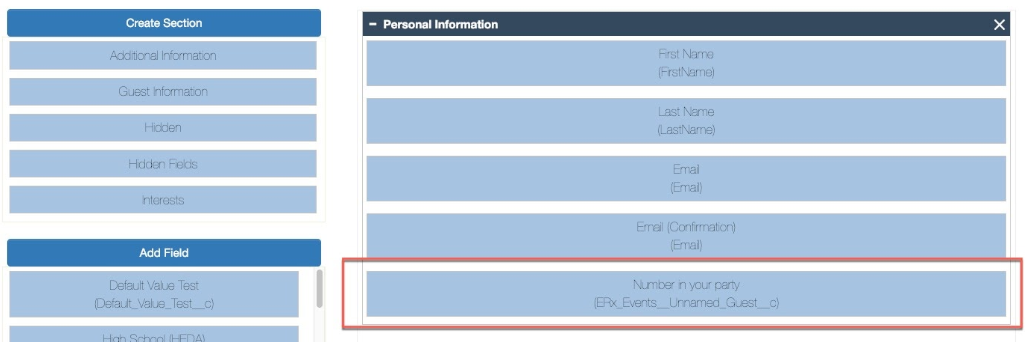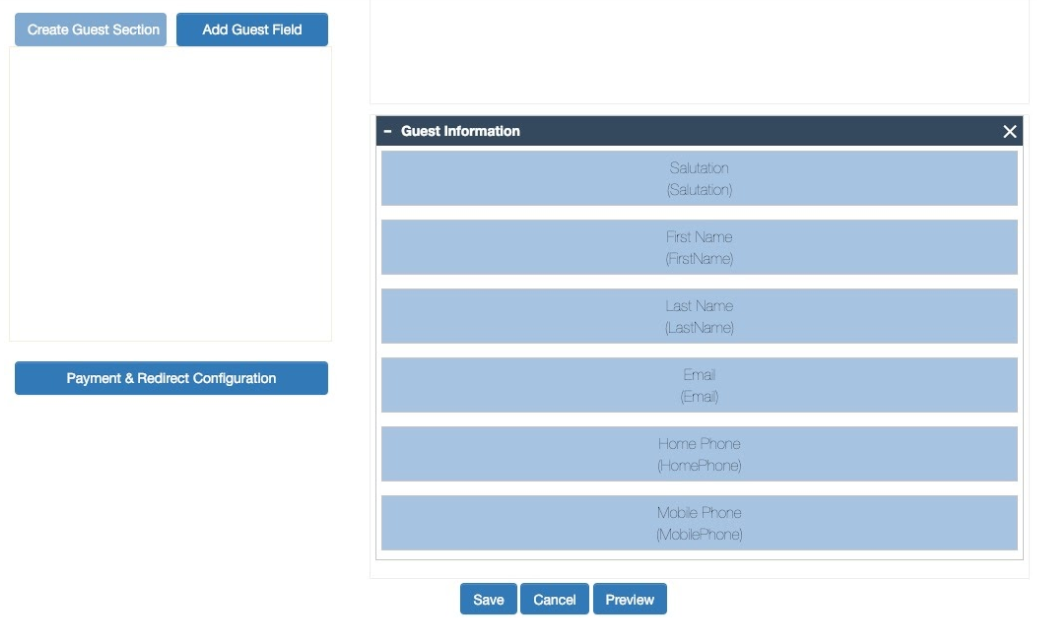Guest Information Section
Overview
Configuration of the Guest Information works two different ways, depending on whether you have chosen “Require Information” or “Do not Require Information” in the Guest Configuration section.
Configuration Details
Assuming you have checked “Allow Guests” and set the “Maximum Number in Party”, then:
- If you selected Do not require information then you only need to add, to the
Registration Page, the CampaignMember field called “Unnamed Guest” (API name:
“ERx_Events__Unnamed_Guest__c”). We suggest you label this “Number in your party”
like this:
This will automatically appear to the end user like this (in this example, “Maximum
Number in Party” = 5):
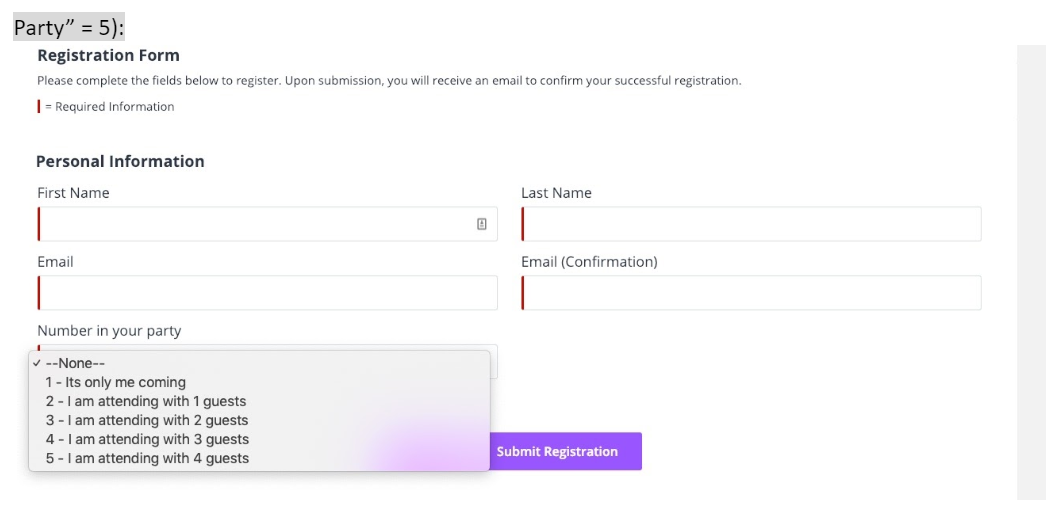
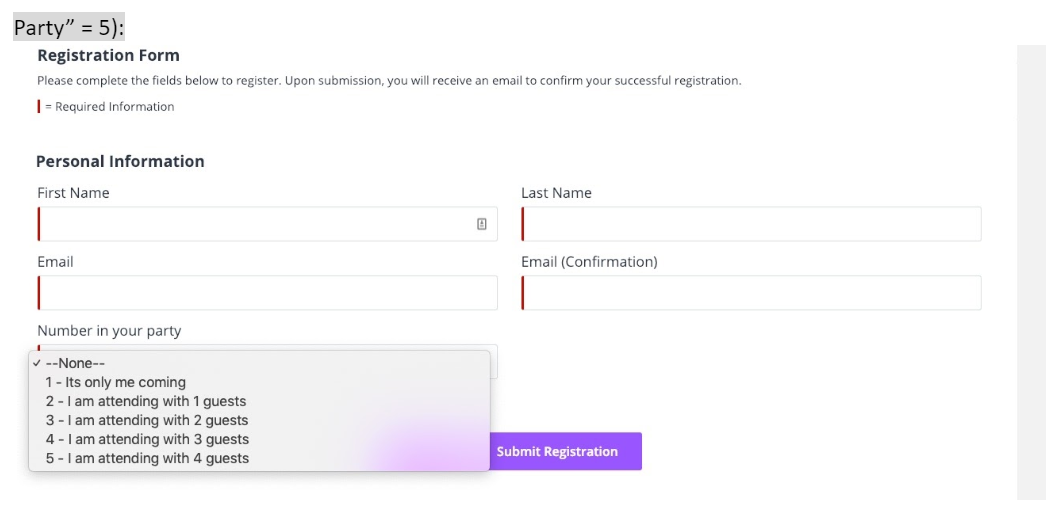
- If you have selected Require information, Events Rx will create a Guest
Information section at the bottom of the registration page.
- You can set the Record Type of the Guest Contacts by double clicking the header of the “Guest Information” section and choosing from the “Contact Record Type” picklist like this:

The Guest Section will automatically appear to the end user like this:
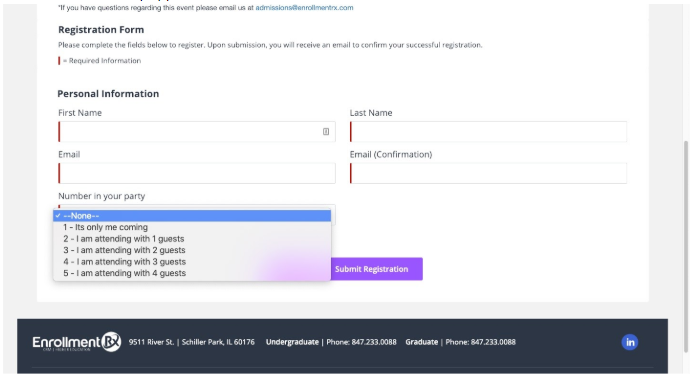
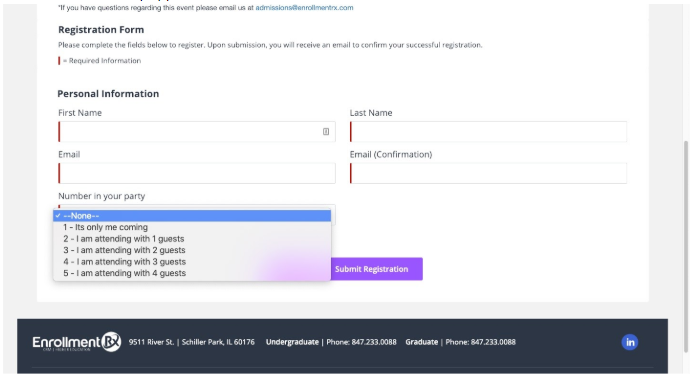
You can use the “Add Guest Field” button to create fields for inclusion in the Guest Information section. And you can edit all the fields as described above.
Note:
When you select “Require Information”, then both a Contact record and a CampaignMember record will be created for each guest. If the a guest is submitted with an email address, it will be used to search for a matching Contact, which, if found, will be updated instead of creating a new Contact. (When you select “No not require information”, then no Contact or CampaignMember records are created for guests.)