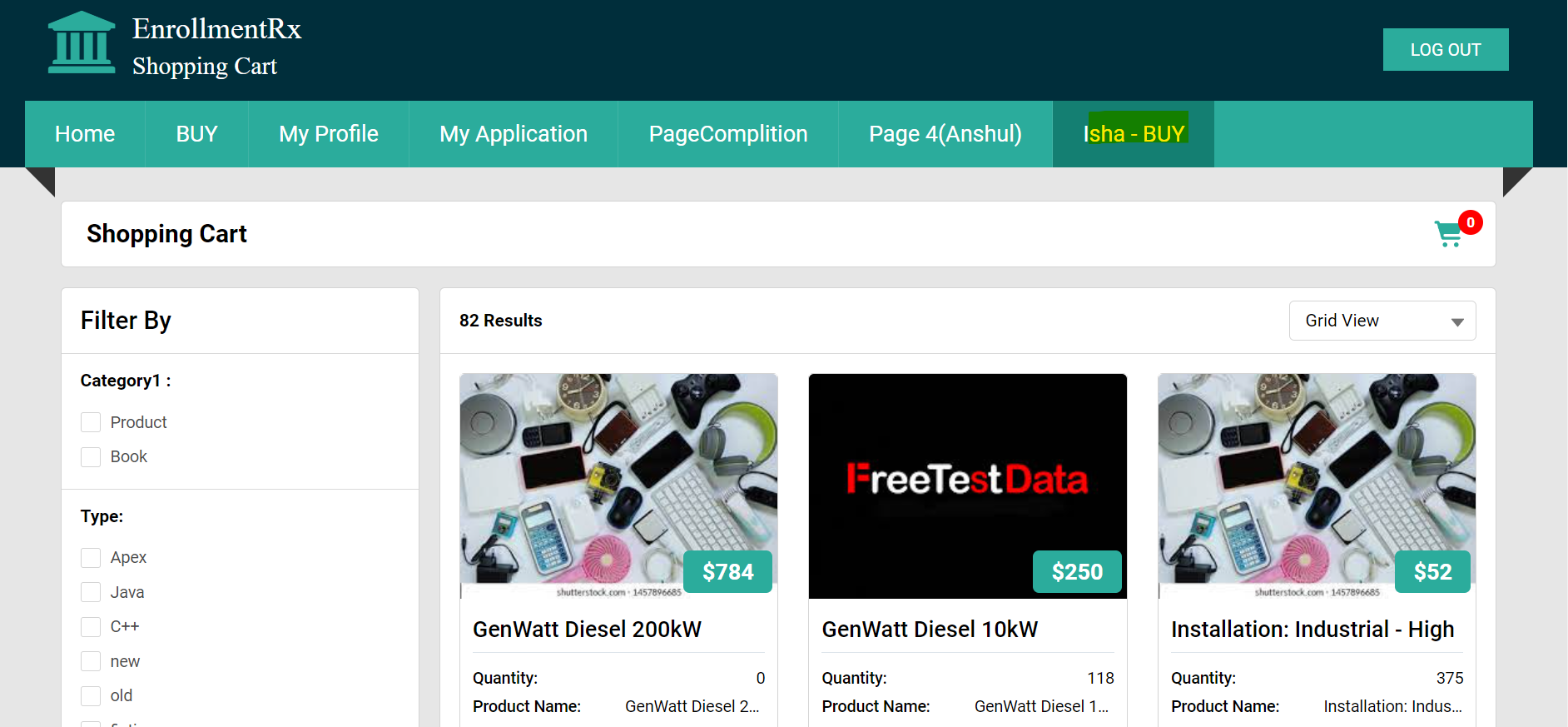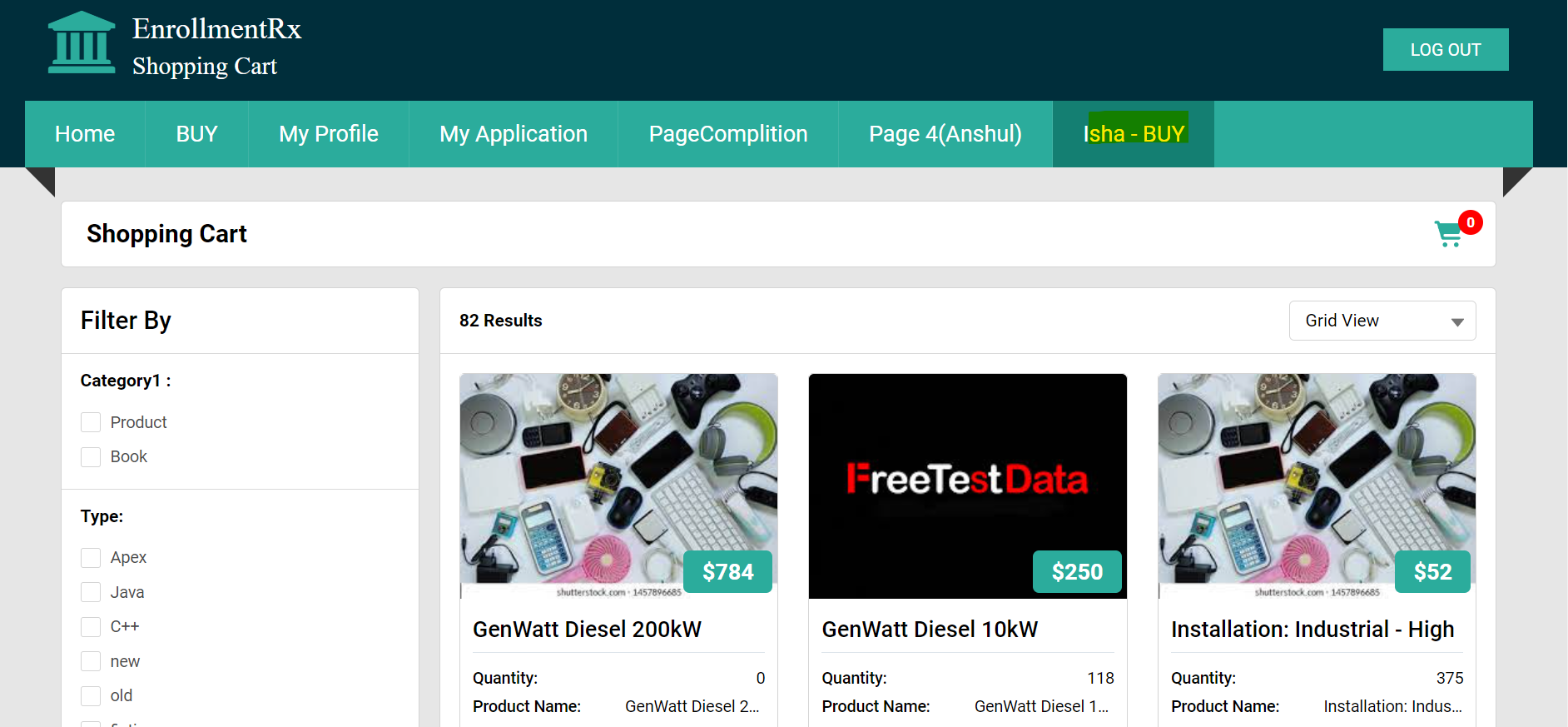Existing Community
Overview
This section is for users that have an existing Applicant Portal with Page Builder tabs – you can use an existing Page Builder tab for Shopping Cart. The trick here is to create a “Shopping Cart” tab using an empty Page Builder page and then redirect to the Shopping Cart page.
You'll need to follow some steps in FormBuilder Rx and Experience Builder, outlined below.
Experience Builder Steps
- Go to Setup and search for All Sites in the Quick Find box. Click on All Sites when it appears.
- On the All Sites page, click on the Builder link for the Community you
want to modify
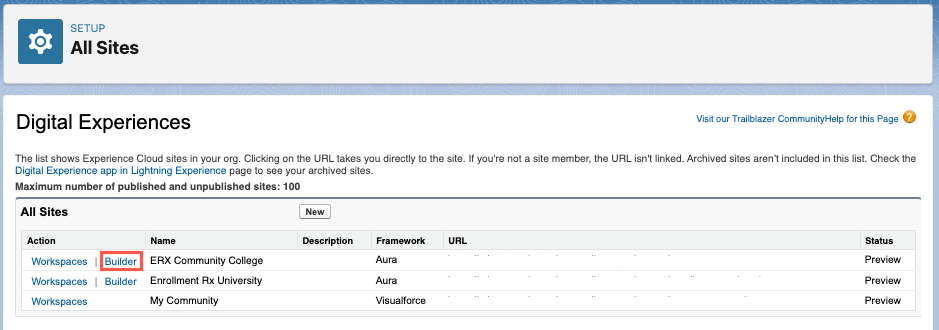
- Click the Home gear icon (labeled as "Page Properties") and then click the
New Page button in the drop-down that appears
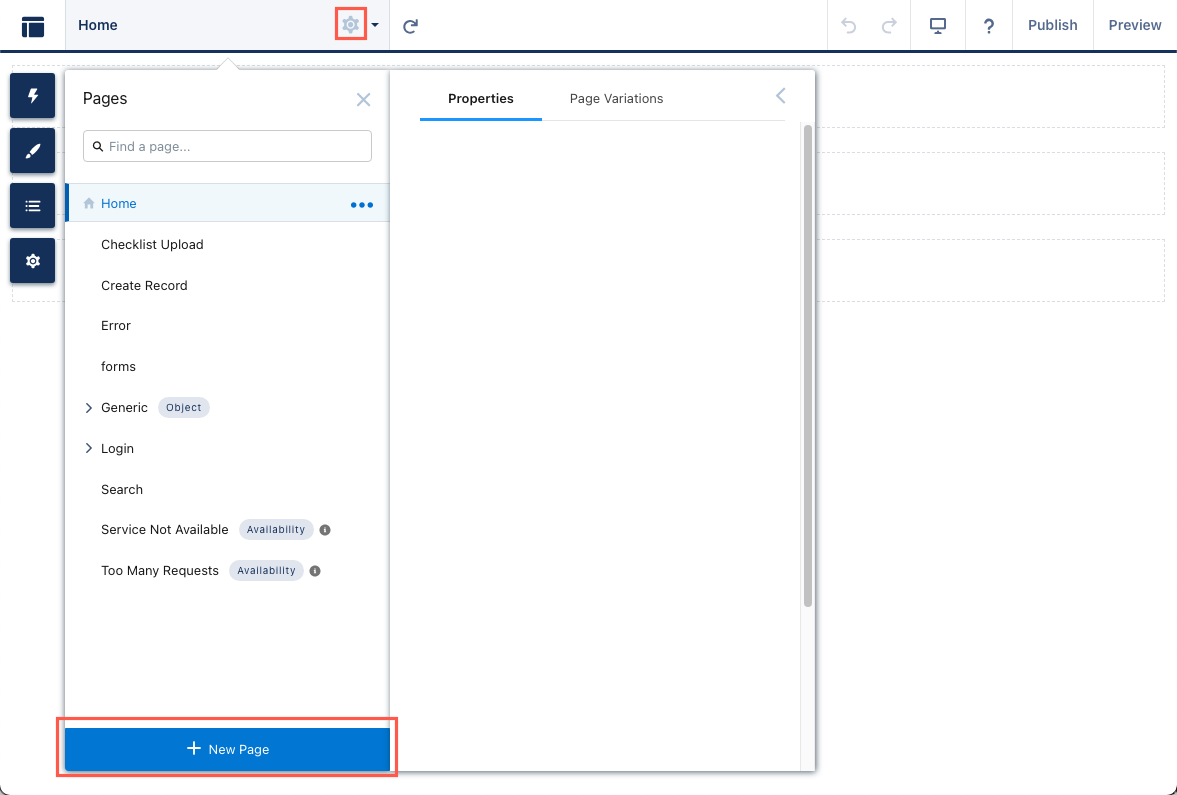
- After clicking New Page, select the Standard Page option in the modal that
appears
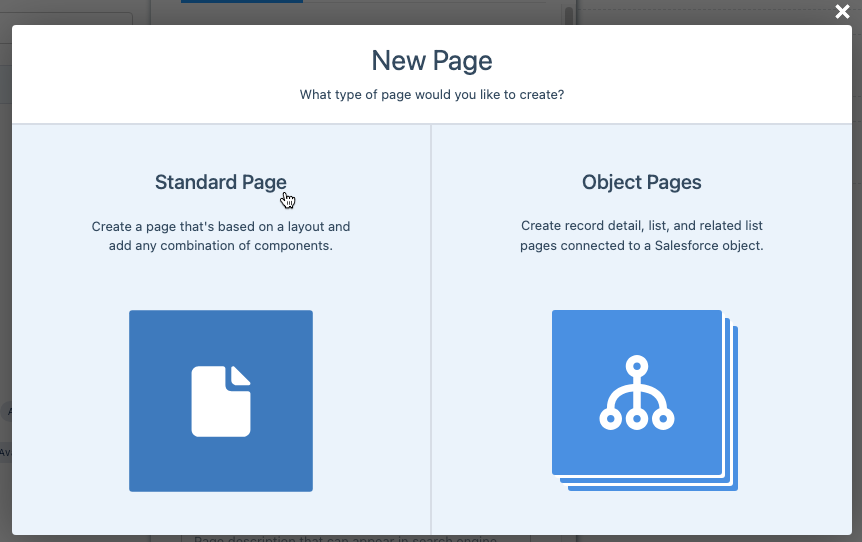
- Click the New Blank Page on the modal screen that follows
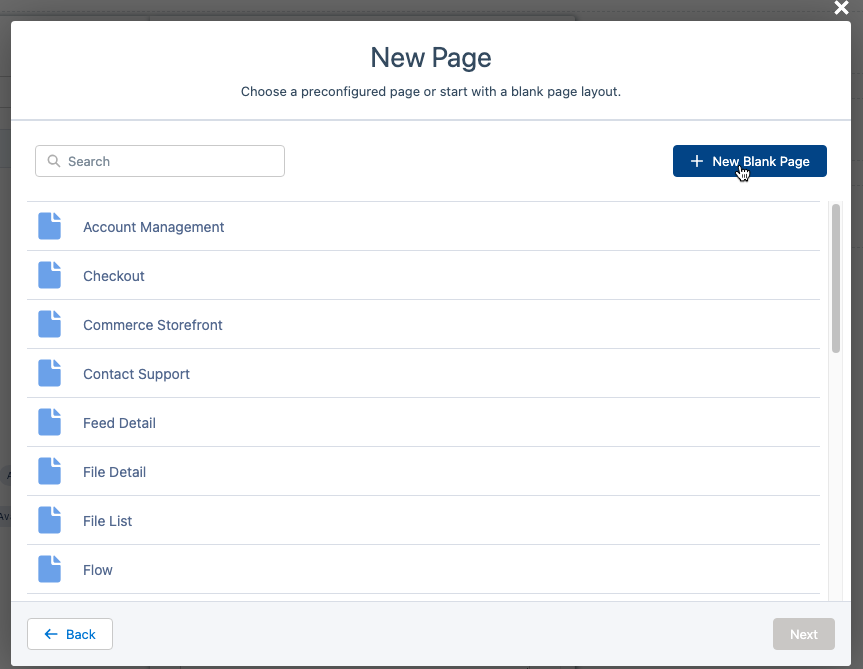
- Select “Flexible Layout” and hit the Next button
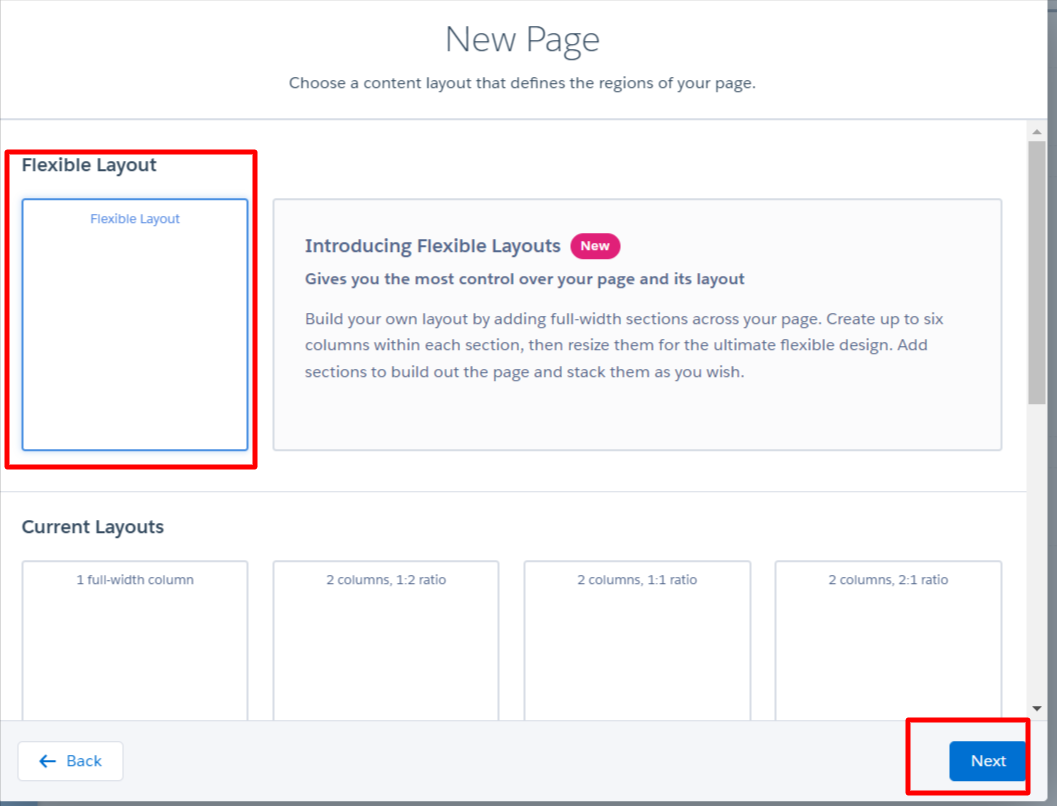 Note:The Flexible Layout in Experience Builder gives you a responsive web page layout.
Note:The Flexible Layout in Experience Builder gives you a responsive web page layout. - Enter a Name and URL for your page and click the Create button
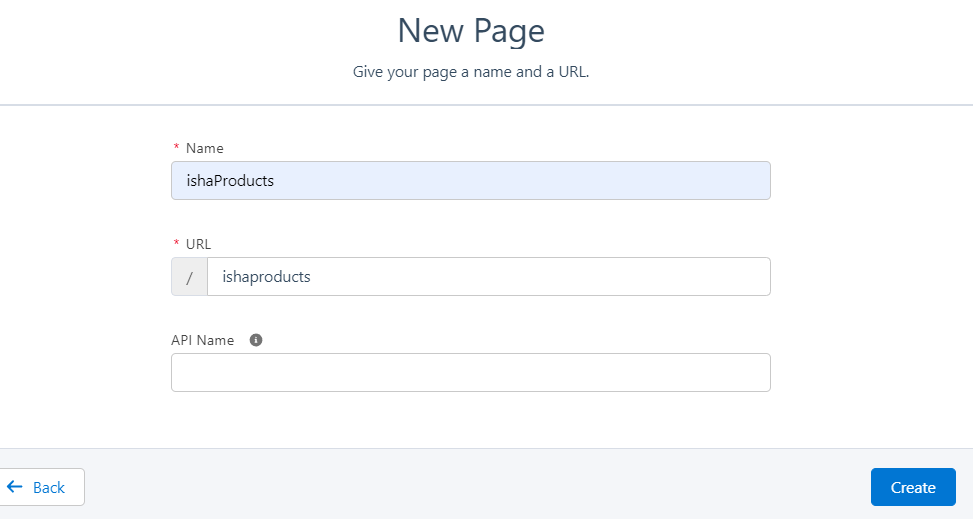
- Drag and drop the DXP Cart Component onto the page and map the DXP theme
FormBuilder Rx Steps
- Navigate to the FormBuilder Rx tab in FormBuilder Rx
- Select an Environment and click the Page Builder tab
- On the Page Builder tab, click the Create a New Page button, give it a
name and fill out the other details
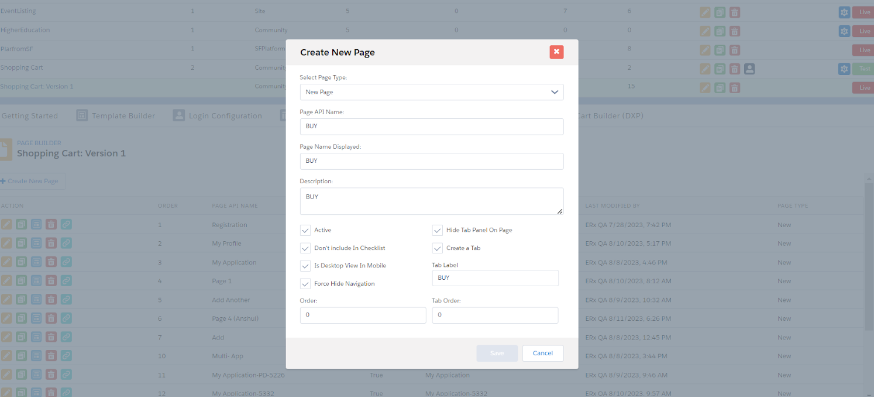
- Go to the configuration of the newly created page and create a section and data
set
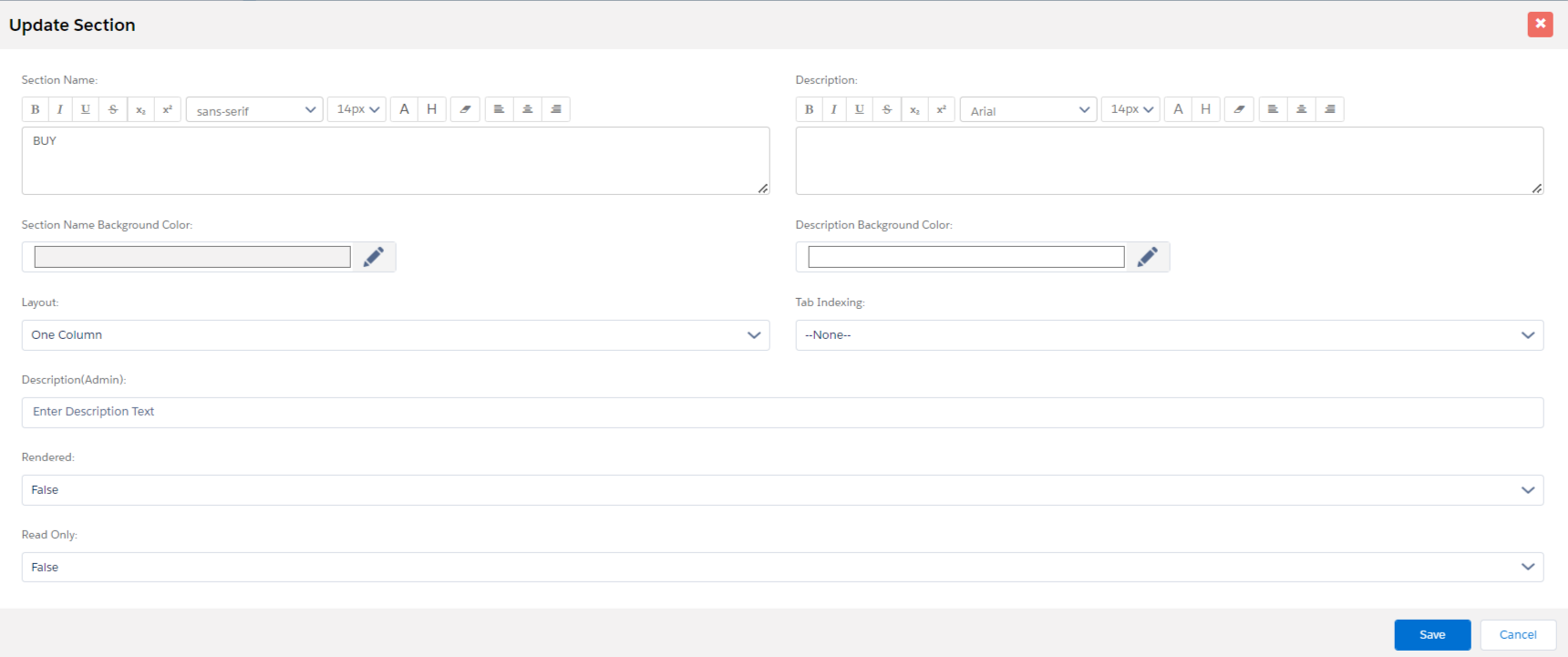
- Create a Contact Data Set
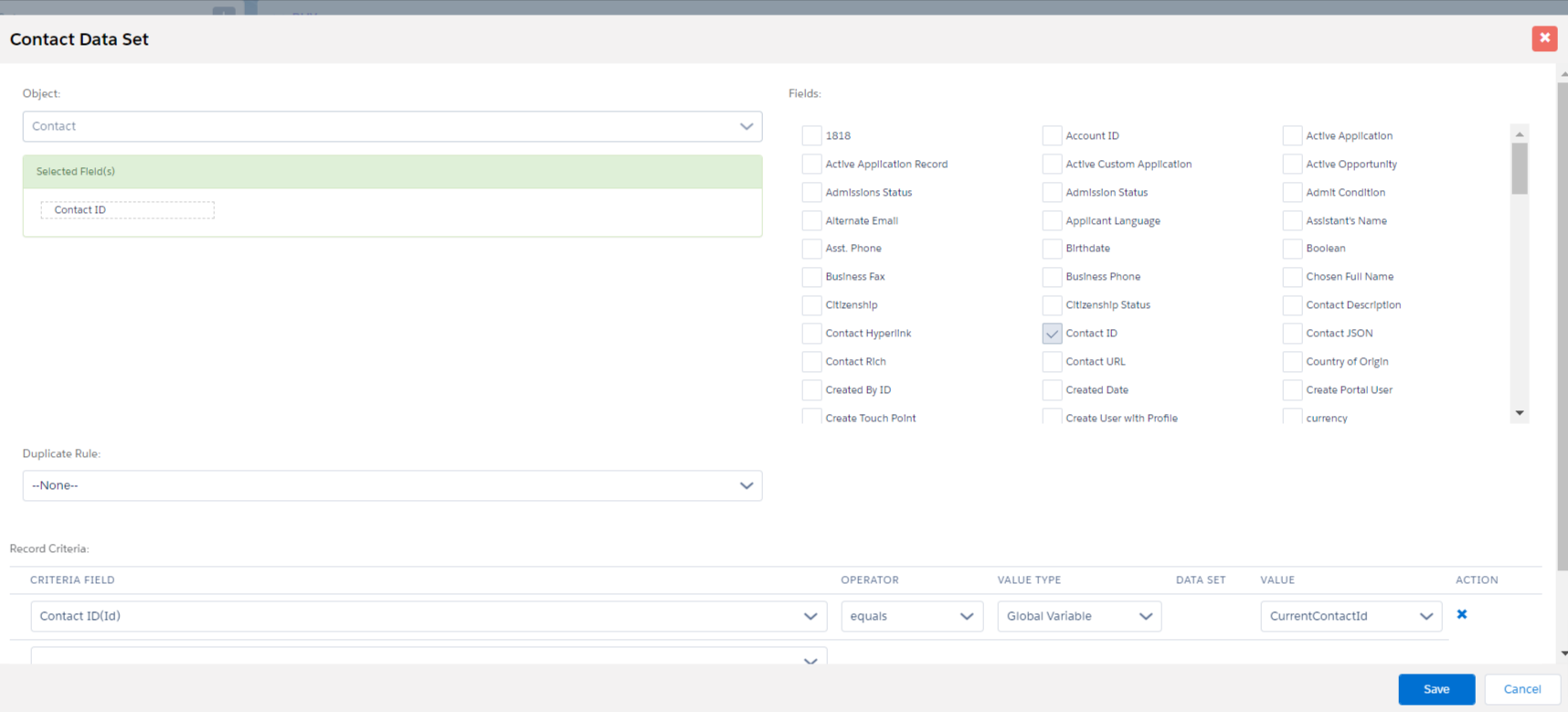
- Drag and drop the Contact ID onto the section and render it as False

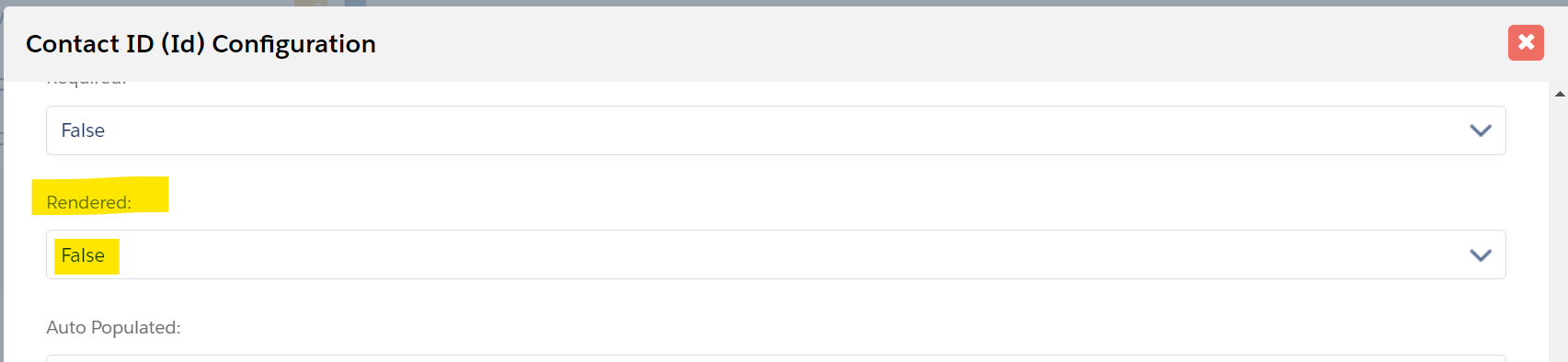
- Click on page configuration button and set up redirect condition and URL as
below
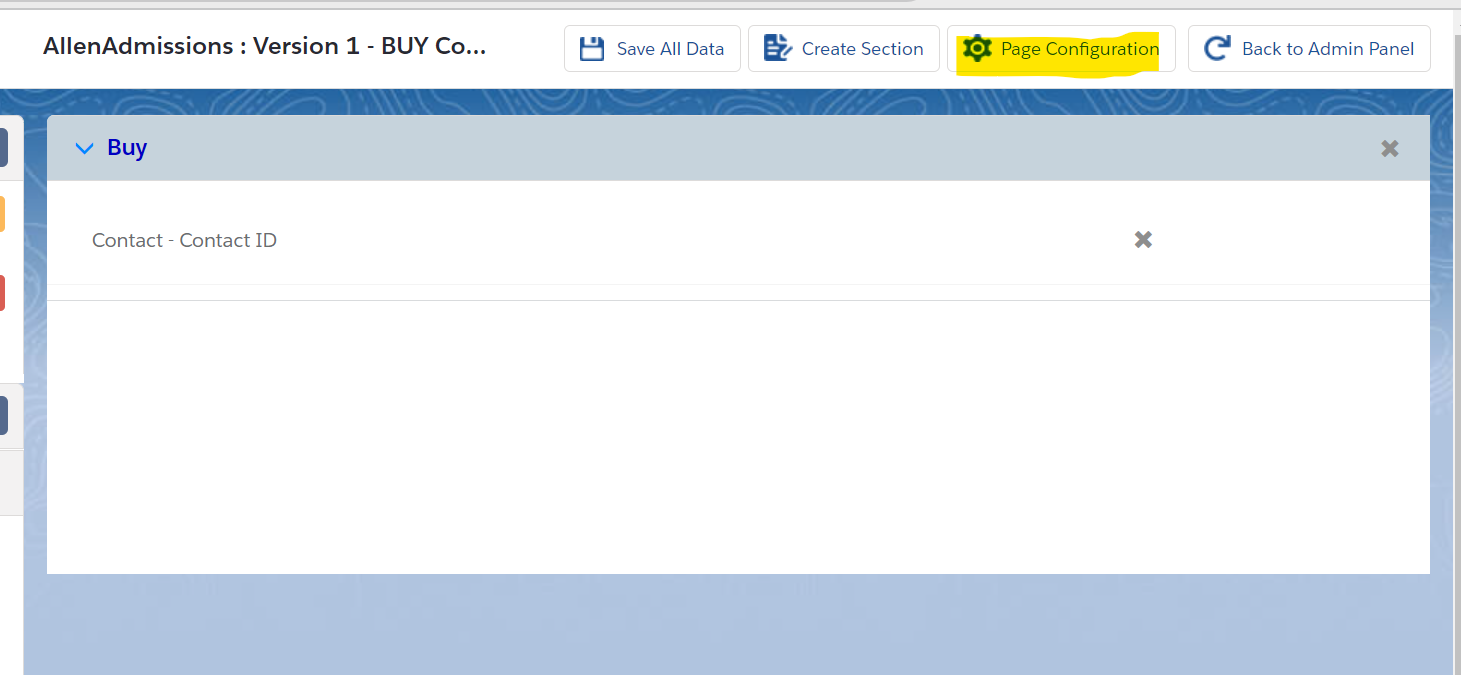
Page Configuration : Redirect Condition and Redirect URL
Configure the redirect condition of the page as shown below.
- Condition: Contact data set - Contact id - field - not equal - blank
- Redirect URL Type: External
- Redirect URL: Domain/LWC page name
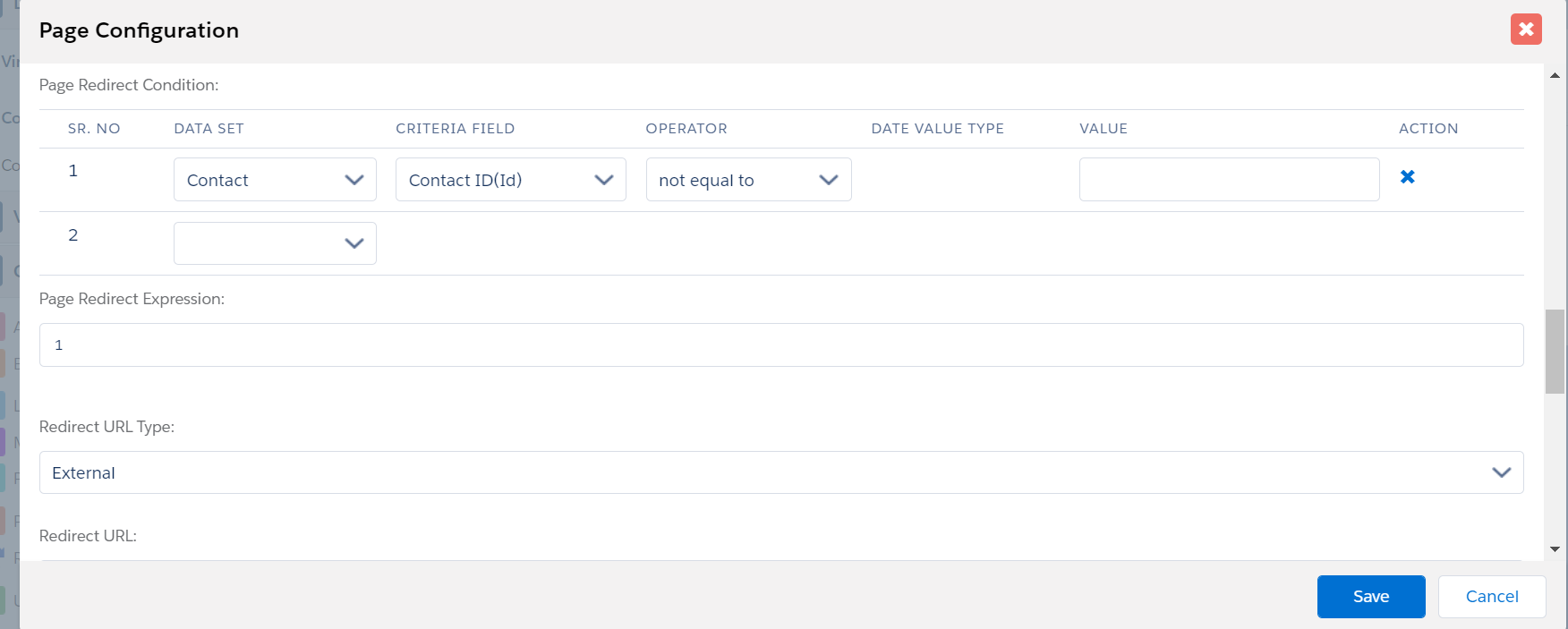
- Enter the Redirect URL as shown below
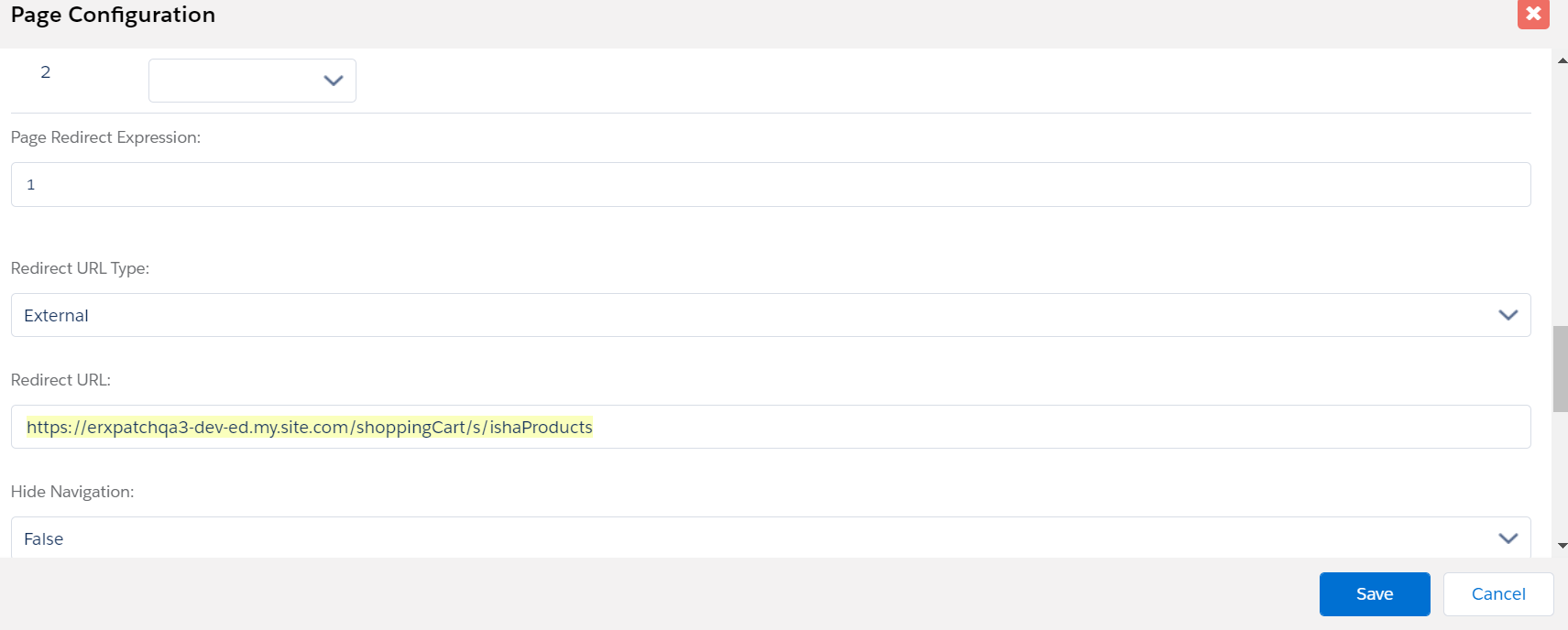
- Click Save All Data
End User View
After the user logs in to the community and clicks on the "Buy" tab, they will be
redirected to the Shopping Cart page.