Template Builder
Overview
Template Builder allows you to design and customize the visual appearance and navigation of your forms and pages within FormBuilder Rx.
Some of its features include:
- Template Creation: When you create a new template, you can select from five pre-built, customizable themes or build your own.
- Dynamic Elements: Leverage dynamically generated tabs and a logout button.
- Dynamic Templates: Create dynamic templates, including:
- Sites Templates Based on Parameters
- Community Templates Based on Criteria
- Sites Templates for Communities
Getting Started
To get started with Template Builder, navigate to the FormBuilder Rx app in Salesforce and click the FormBuilder Rx tab. The default subtab you'll land on is Environment Builder. Select the Environment you want to work on, then click the Template Builder subtab.
The Template Builder Interface
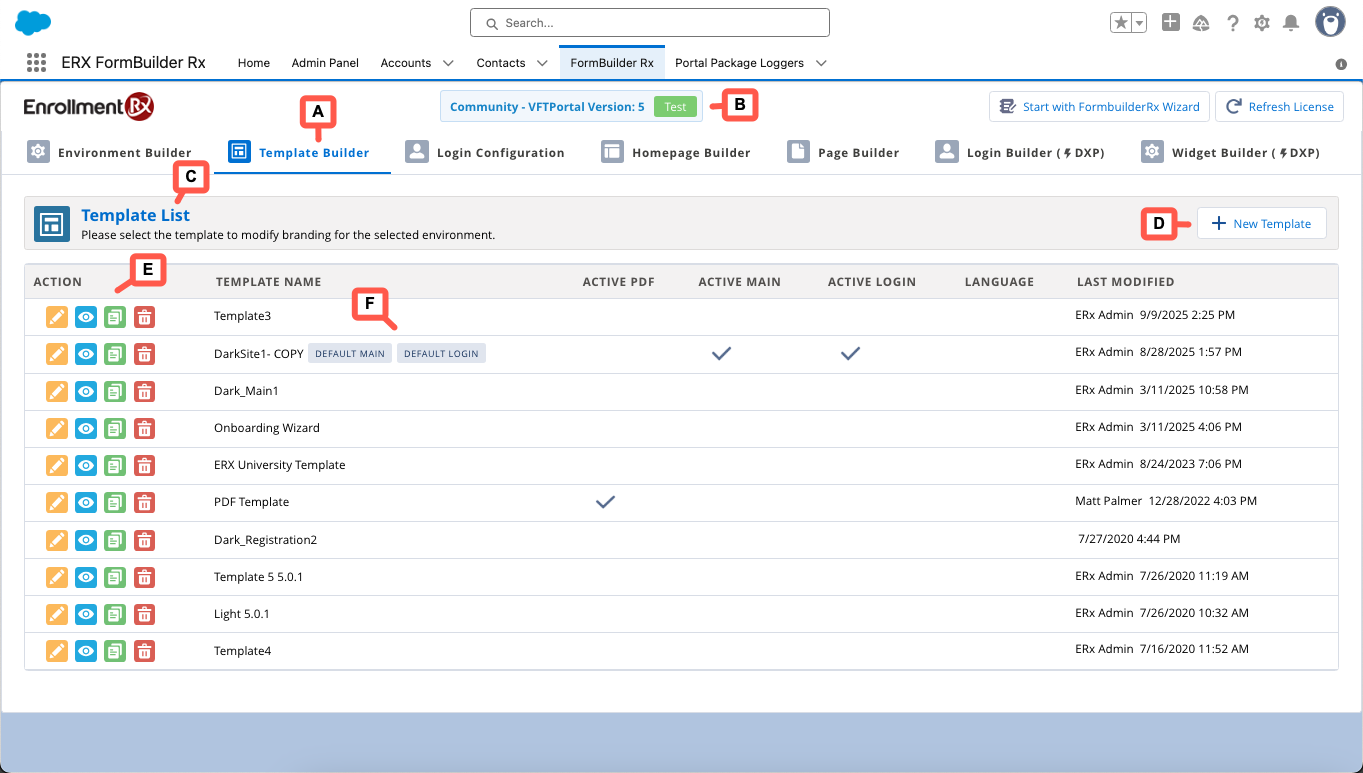
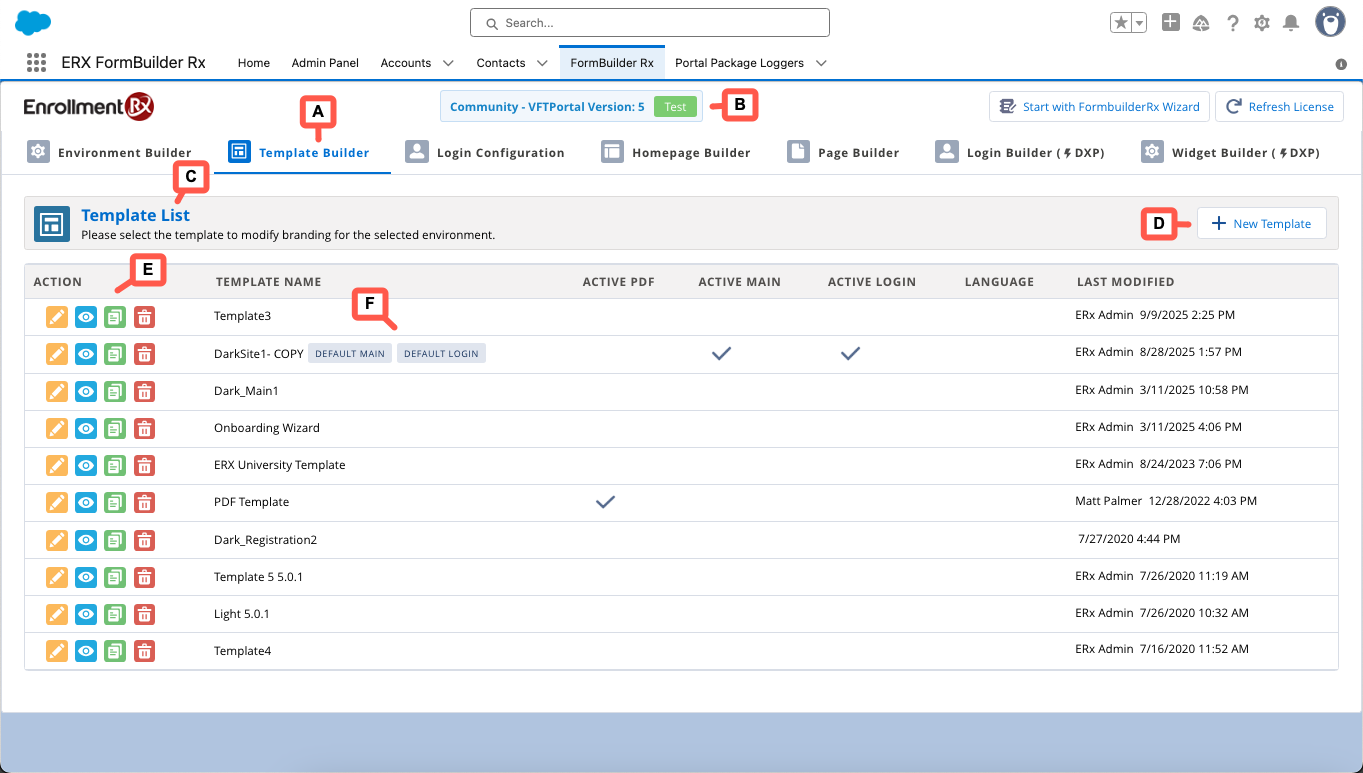
User interface is related to 2025 Release 1.
| User Interface Element | Description |
|---|---|
| A. Template Builder Subtab | After selecting an Environment, click this subtab to start working with templates. |
| B. Environment Label | Indicates the current Environment along with its version and status. Clicking this label will take you back to the Environment Builder subtab. |
| C. Template List | This list displays all of the templates you've created for an environment. |
| D. New Template Button | Clicking this button launches a dialog window where you can choose from our pre-built themes, build your own template, or use a PDF template. |
| E. Actions | The Action buttons allow you to edit, view, clone, or delete templates individually in the list. |
| F. Default Flags | Indicate which template(s) you've chosen as your Default Main and Default Login. Default settings can be applied to the same or separate templates. |
Note:
Template Builder features and functionality are discussed in more detail elsewhere in this section.

