Import Overview
Preparing the Big Table
Before configuring the Import Process, you must create fields in the Big Table object to hold your incoming data. You can do this through the Salesforce UI at or you can use the free tool at fieldcreator.herokuapp.com, which allows you to create many fields at once. (If you use this tool you must configure the fields’ profile access and visibility on page layouts afterwards.)
Your Salesforce edition will determine the number of custom fields allowed per object. Salesforce may change these limits from time to time. (As of this writing, up to 900 fields are allowed in some orgs.)
You will want your fields to be reusable for more than one Data Source (mapping), so make the field name, type and length as generic as seems reasonable. Use fields of type text and length 255 for most fields, including especially fields that might contain letters and/or numbers, such as fields that will contain codes or code numbers. But use data types email, phone, date, date/time and number where these are what will always be intended.
Traditional Data Import Tools
You will use traditional data import tools to load your data into the Big Table for processing. Tools available to you include:
- Salesforce Import Wizard
- Salesforce Apex Data Loader
- Mulesoft’s dataloader.io
- CRM Fusion’s DemandTools
- Jitterbit Data Loader
- Heavier-duty ETL solutions from vendors such as Informatica, IBM, etc.
These tools are mostly either free or available in free versions. The two from Salesforce can be found in Salesforce under the Setup sidebar.
Configuring the Import Process
Assuming you have built your Big Table fields, you are ready to begin configuring the Import Process. Begin by choosing “Enrollment Rx Import Process” from the Salesforce Application Menu, see Fig 2.1. This will display the tabs necessary to begin configuring the process.