Annotation Toolbars and Tools
Menu Bar Tools (left side)
| Image | Description |
| Toolbar Left | |
| Hides/unhides the left column | |
| Settings | |
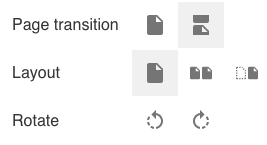 |
Settings Options |
| Pan | |
| Select | |
| Magnification Controls |
Pressing the Delete key deletes a selected annotation.
Selected annotations may be dragged to reposition them, and the “handles” at the sides and corners of their enclosing rectangle may be dragged to resize and reshape the selected annotation:

Annotation Tools (menu bar right side)
Freehand Tool
The freehand drawing tool is shown below with its color selector. Each reviewer may select their own color and draw as with a pen on the document, adjusting opacity and thickness of the line.

After creating an annotation with this tool (or any other tool), you can click on the annotation to select it and then click to add a comment like this:
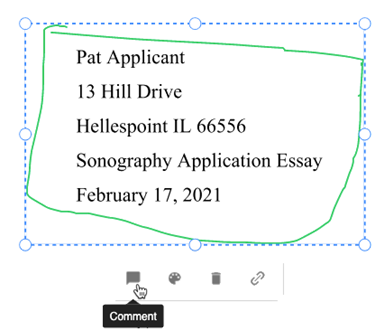
The comment appears in the left column like this:
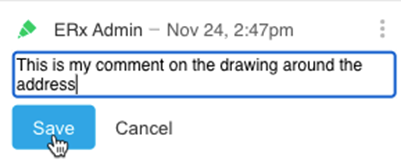
You can also change the color and add a hyperlink to your comment by clicking the color palette icon or link icon:
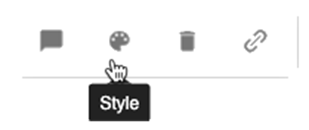
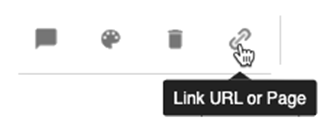
And you can delete the annotation by clicking the trash can icon:
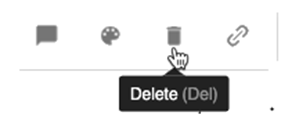
Text Tools
Allows selecting text to highlight, underline with a straight or squiggly line, or strike through.
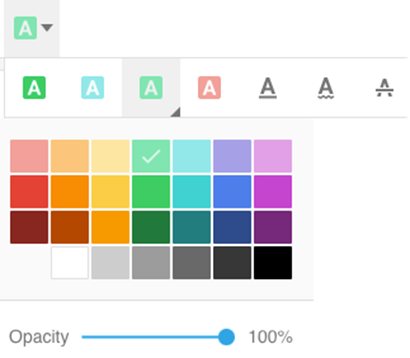
Shape Tools
Allows drawing shapes: rectangles, ovals, lines, arrows, poly line, polygon and cloud. All of which can have a thickness, color, and opacity.
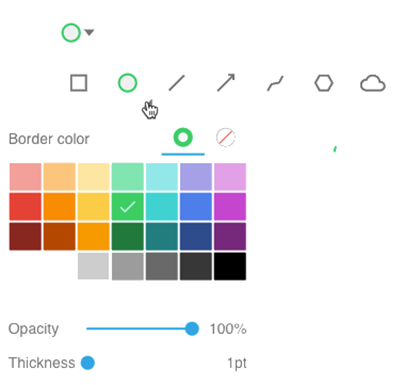
Eraser (keyboard shortcut E)
Allows drawing of a translucent cloud over any portion of the document like this:
Signature (keyboard shortcut S)
Allows inserting your signature by drawing, typing or uploading, and to save your signature. (See screenshot below.)
Free Text (keyboard shortcut T)
Allows putting text anywhere in the document. (See screenshot below.)
Comment (keyboard shortcut N)
Allows putting a comment icon on the document (to which you may add comment text in the left panel by selecting it). (See screenshot below.)
Call Out (keyboard shortcut C)
Allows drawing a line leading to text in a box. (See screenshot below.)

Other Tools (menu bar right side)
Search document text
Allows search of the text in the original document (excluding annotations), with options to search case sensitive, whole word, and with wildcard character “*” (the asterisk character)
Menu
This submenu offers three options:
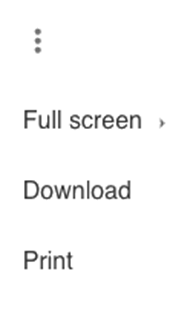
Download and Print options will download or print the document with all the annotations that you can see embedded in the file. Remember, though, that the annotations are not embedded in the file in Salesforce. Annotations are saved in a separate object called “Document Comments” in Salesforce.
Download without Annotations
Downloads the document without any annotations.
Save document
Saves your annotations to the Salesforce database, in the object “Document Comments”. Only the annotations are saved. The original document is left untouched in the Salesforce database.

