Events Rx Registration Pages in FormBuilder
This section contains the information you need if you are using the Events Rx product from Enrollment Rx, and you want to use FormBuilder pages for event registration. Here are the steps required:
- Assign the Permission Set named
ERxFB_Sitesto your Events Site Guest User, as described in the Summer 2019 upgrade instructions of the Events Rx user guide. - Create a FormBuilder Rx Environment for your Events site, it should look like this:
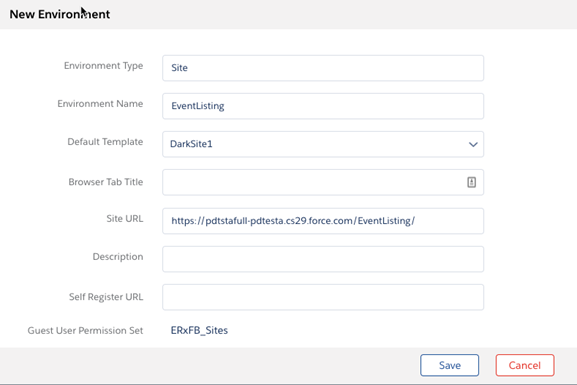
- Create one or more templates for Event registration
- Create an Events Registration page:
- Click on the name of your new environment
- In the Page Builder tab, click the + Create New Page button
- In the Select Page Type field of the Create New Page dialog, select Campus Campaign Registration Page and fill in the remaining fields in a similar way as the following image:
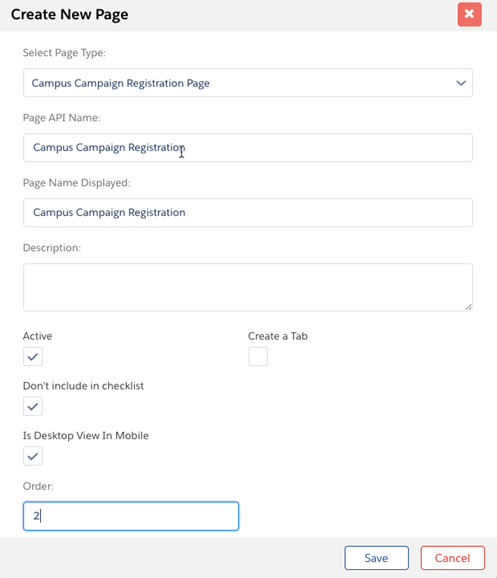
This will create a page that very accurately reproduces the standard Events Rx Campaign Registration page. You can immediately use this page for Campaign registration in Events Rx without further modification. All of the fields and sections have descriptions that you can see by hovering over the question mark icons like this:
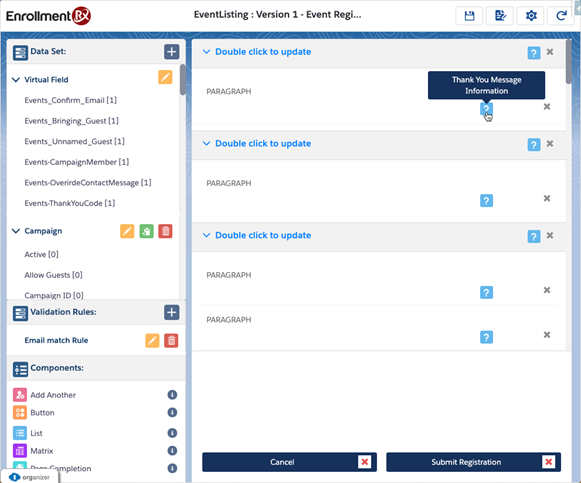
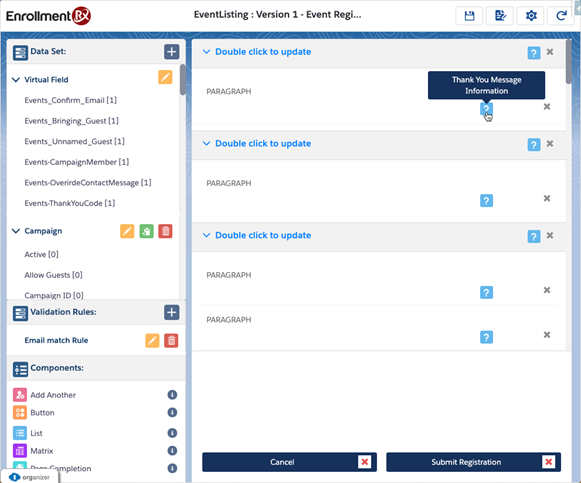
You can add sections and fields to this page just as you would to any FormBuilder page. Add fields to the Data Sets called “Contact” and “CampaignMember” to duplicate any custom fields that you have added to traditional Events Rx campaign registration pages.
- Lastly, reference the page in a Campaign’s FormBuilder Page field, as described in the Events Rx User Guide.

