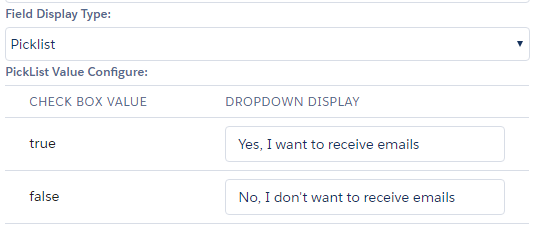Field Display Type
Some fields may be configured to display differently than in the native Salesforce user interface:
- Lookup display type defaults to “Reference / Type Ahead”
- Lookup display type may be set to Picklist
- Multi-Select Picklist display type may be set to Checkbox
- Picklist (if only 2 values are set) display type may be set to Boolean
- Checkbox (Boolean) display type may be set to Picklist and you can define the values
Lookup field display type of Reference / Type Ahead
The default display format of a lookup field is labeled “Reference / Type Ahead.” With this format, a user is presented with an empty text field and must begin typing to look for an existing value. As they enter characters into the field, results will dynamically filter depending on what is entered and how the field is configured. With this display type, additional options must be configured.
- Number of Columns to show: the search results box width will be adjusted to show this number of the “Fields to Display” (see below).
- Sort Order: Designate the columns to be used to sort the results.
- Fields to Search: Select the fields which should be searched as the user enters values into the field. Only Text and Picklist type fields are searchable.
- Fields to Display: Select the fields to display as the list of results appears on the page.
- Selected Fields Order: select a field and use the up and down arrows to order the search results columns.
Lookup field display type of Picklist
To display a lookup field as a picklist, change the Field Display Type to Picklist. Additionally, a Sort Order can be set by clicking Add Sort Order. This will determine how the results are ordered in the picklist. Choose the field to sort by and then whether to sort ascending or descending.
Multi-select Picklist field display type of Checkbox
To display a Multi-select Picklist as a series of checkboxes, change the Field Display type to Checkbox.
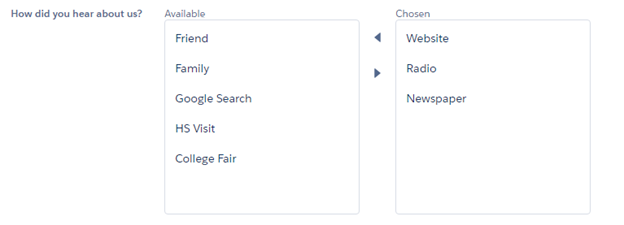
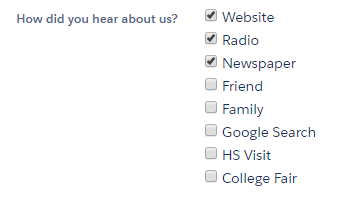
Picklist field display type of Boolean
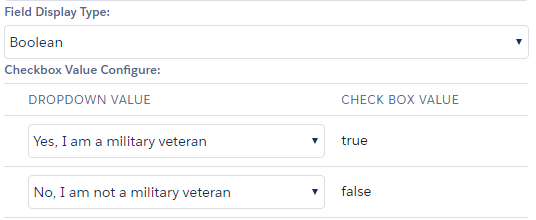
Checkbox field display type of Picklist
A checkbox may be configured to display as a picklist. The Dropdown Display values are free form text fields that will display as picklists on the page. Choosing a text value from the picklist will update the checkbox field with the corresponding “true” or “false” value. In this scenario it is not possible to default to --None-- since a checkbox is always “true” or “false” and never blank.