Special Characters in URL Parameters
Overview
When passing parameters through URLs, you typically need to encode characters on the sending end and then decode them when displaying the data, e.g., auto populating fields on a registration form.
For example, if you have captured a constituent's email via an inquiry form and would
like to add an option to redirect the constituent to a registration form with
pre-populated form fields, you'll need to ensure that any special characters are
decoded in the target fields. Without decoding, an email address will display the
ASCII value in the field, e.g., username%40email.com.
FormBuilder offers built-in options for decoding special characters. Follow the example instructions below.
Example: Decode the "@" Sign in an Email Address
- In Salesforce, go to Setup and search for "Custom Metadata Types" in the
Quick Find box. Click the link when it appears.
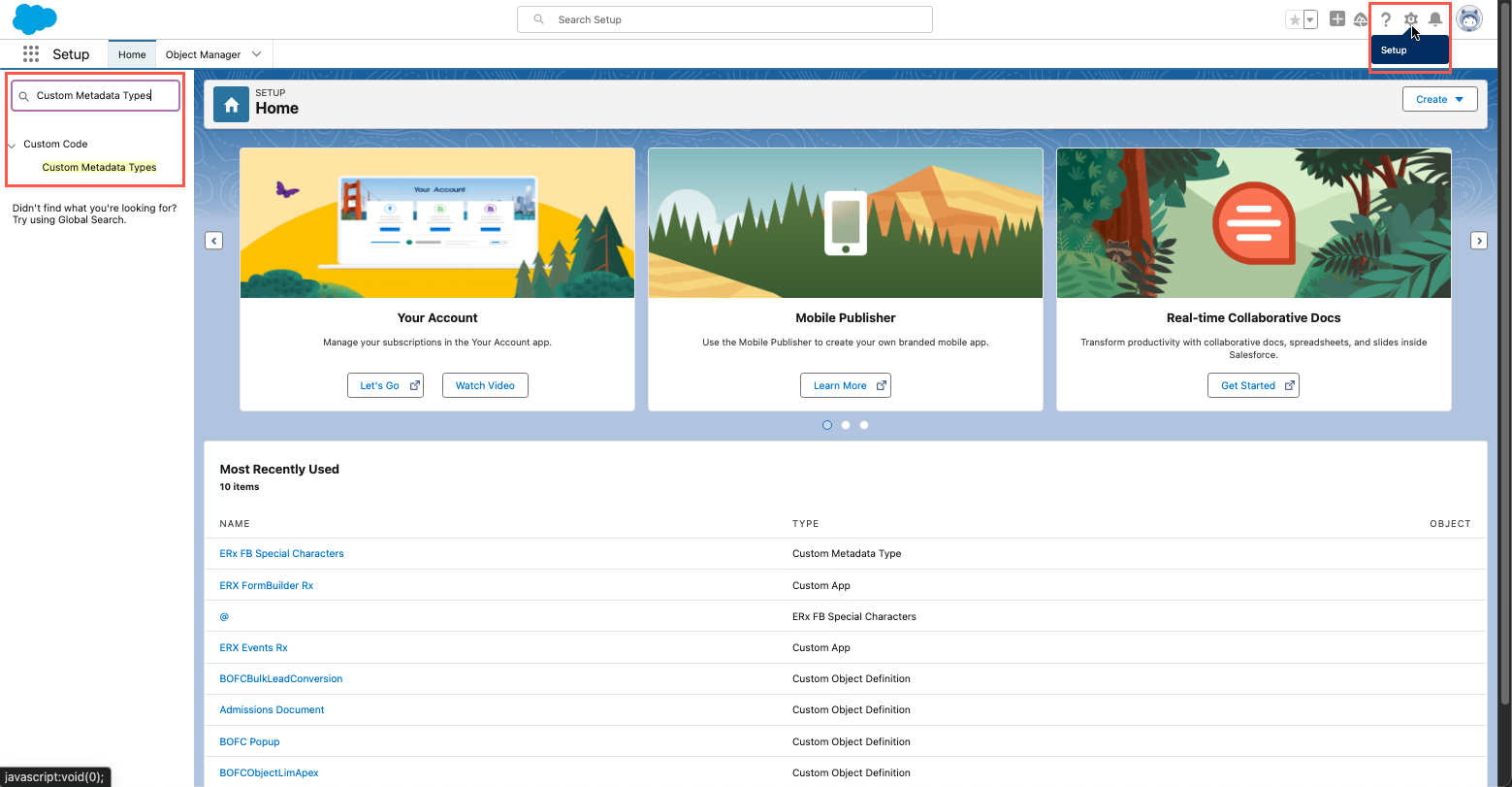
- On the All Custom Metadata Types page, click on the Label for ERx FB
Special Characters.
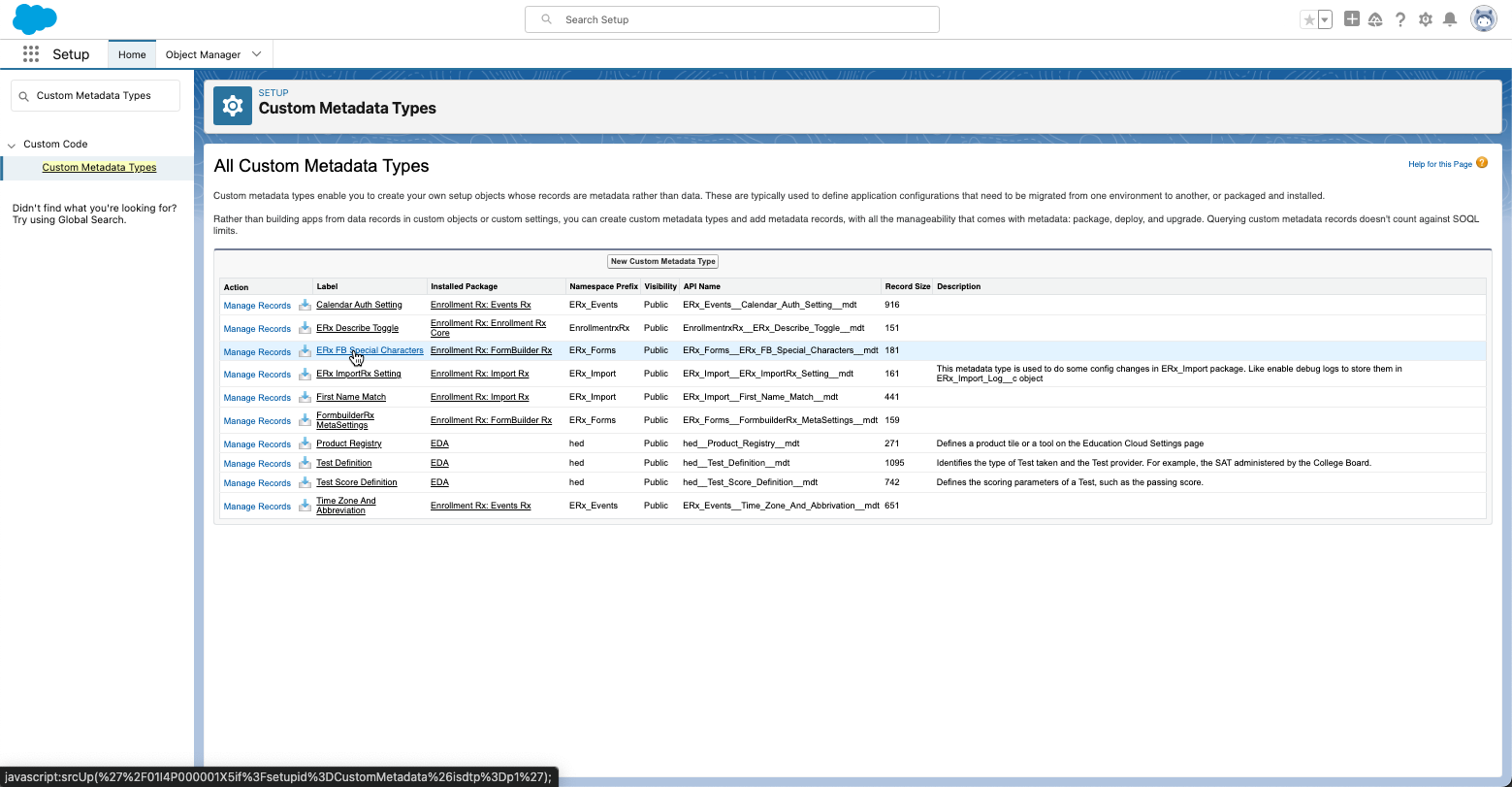
- Click the Manage ERx FB Special Characters button and then click the
New button.
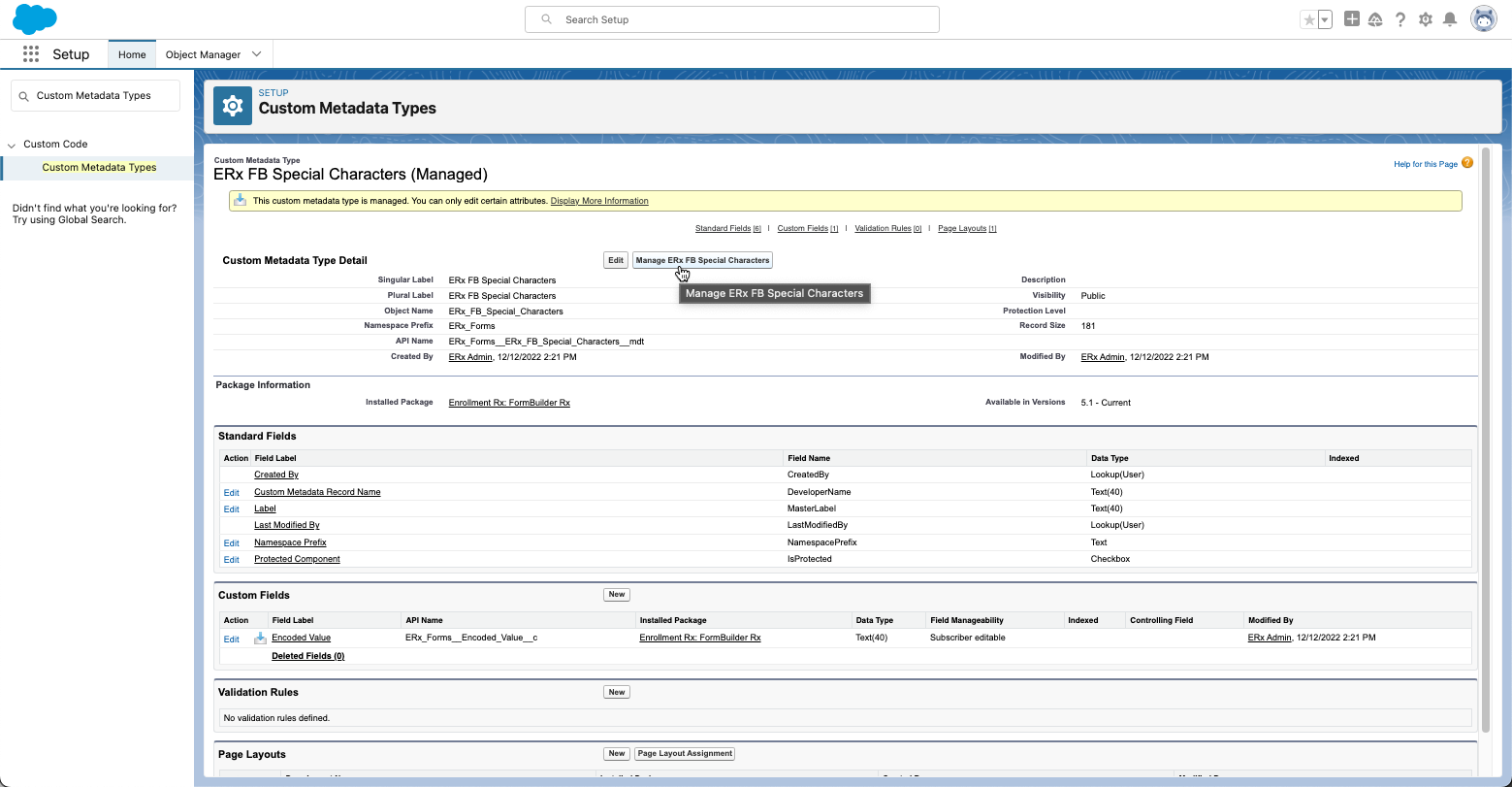
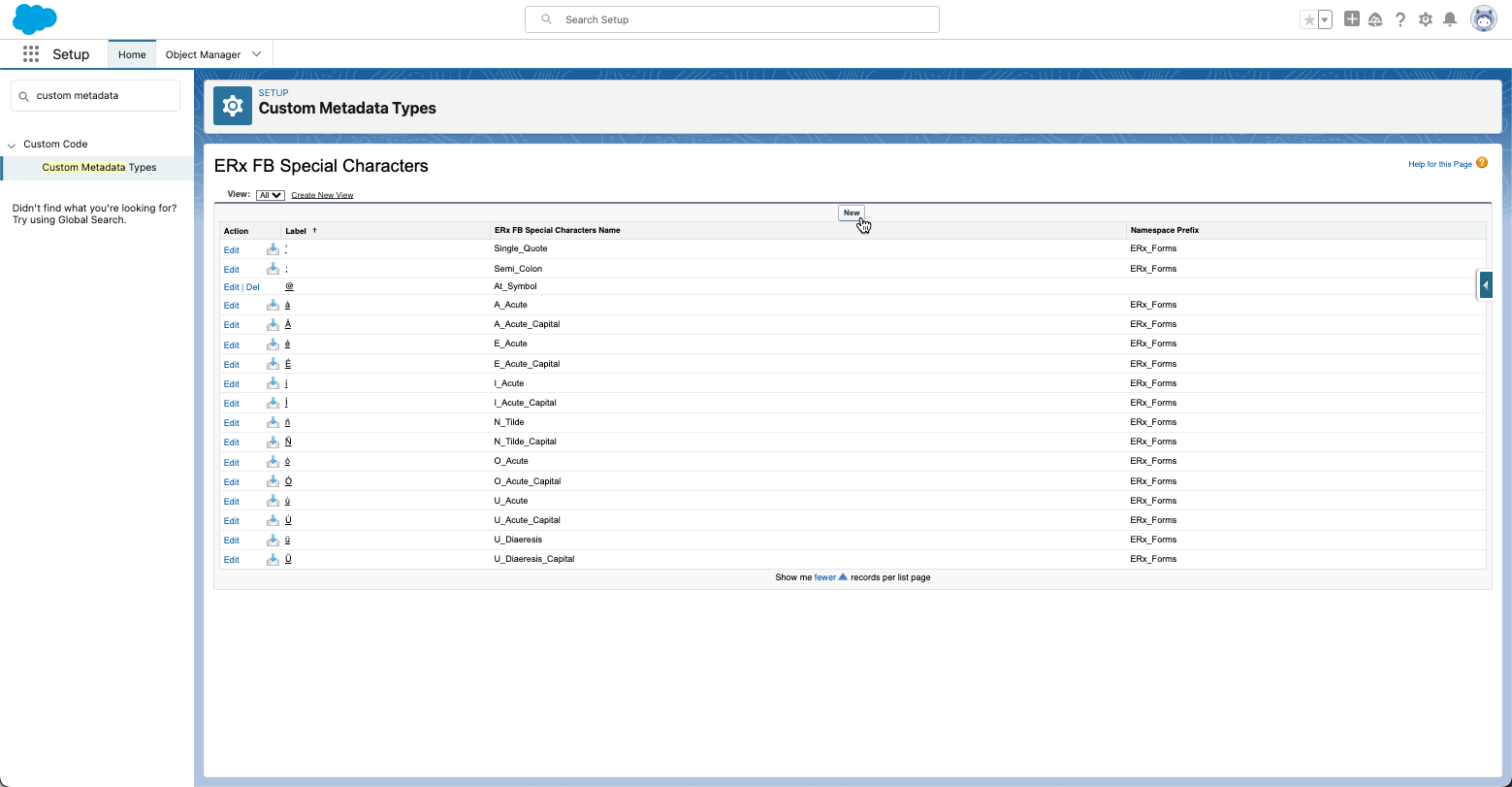
- Fill in the details like this:

- Click the Save button.

