Asynchronous Firing of Features
Five of the following features can be set to fire asynchronously, by checking the checkbox in the “Async” column.
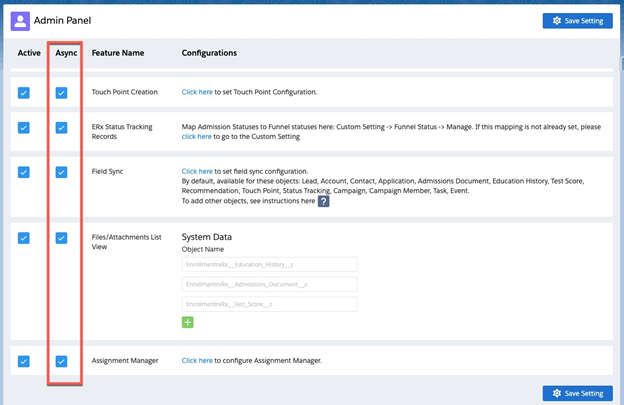
- Touch Point Creation
- ERX Status Tracking Records
- Field Sync
- Files/Attachments List View
- Assignment Manager
What the 'Async' Checkboxes Do
If the Async checkbox is checked for any feature, then while the feature is firing, its Data Manipulation Language (DML) operations (i.e., record inserts, updates and deletions) are queued for future execution and take place usually a fraction of a second after they are queued. This allows the DML operations and all processes triggered by them (such as Process Builder, Workflow and Flows) to execute with a fresh allocation of transaction-based limits, which greatly reduces the chance of errors such as CPU Timeout, Too many SOQL queries and Apex heap size too large.
Recommendation for Testing Async Checkboxes
If you never encounter errors such as CPU Timeout, Too many SOQL queries or Apex heap size too large, then you should leave the “Async” checkboxes unchecked. However, if you encounter such errors, you should test in a sandbox checking the “Async” checkboxes for all five features that offer them, and try to recreate the errors. This should be difficult or impossible to do. You should then test (still in the sandbox) to make sure that any custom automations that depend on the Core features are working properly. If any one of them is not, then uncheck the checkbox for the feature that is most likely causing the automation to malfunction and test again. After testing is complete, check the checkboxes in production.

