The Quick Access Panel
Overview
The Quick Access Panel appears on the Application page layout. It shows the
related records (Education History, Test Score, Recommendations
and Admission Document records) in one convenient view where you can also
create new records and update each record’s status, key dates, portal display, as
well as portal and internal comments.
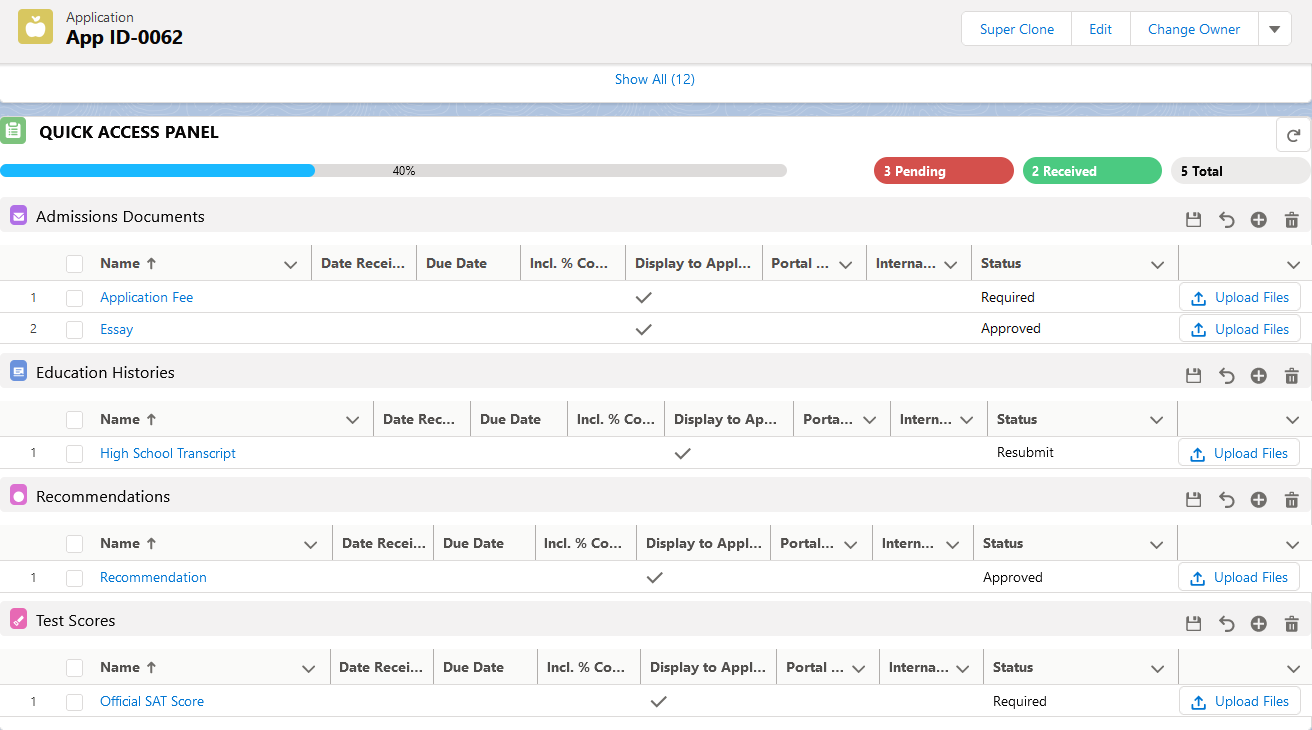
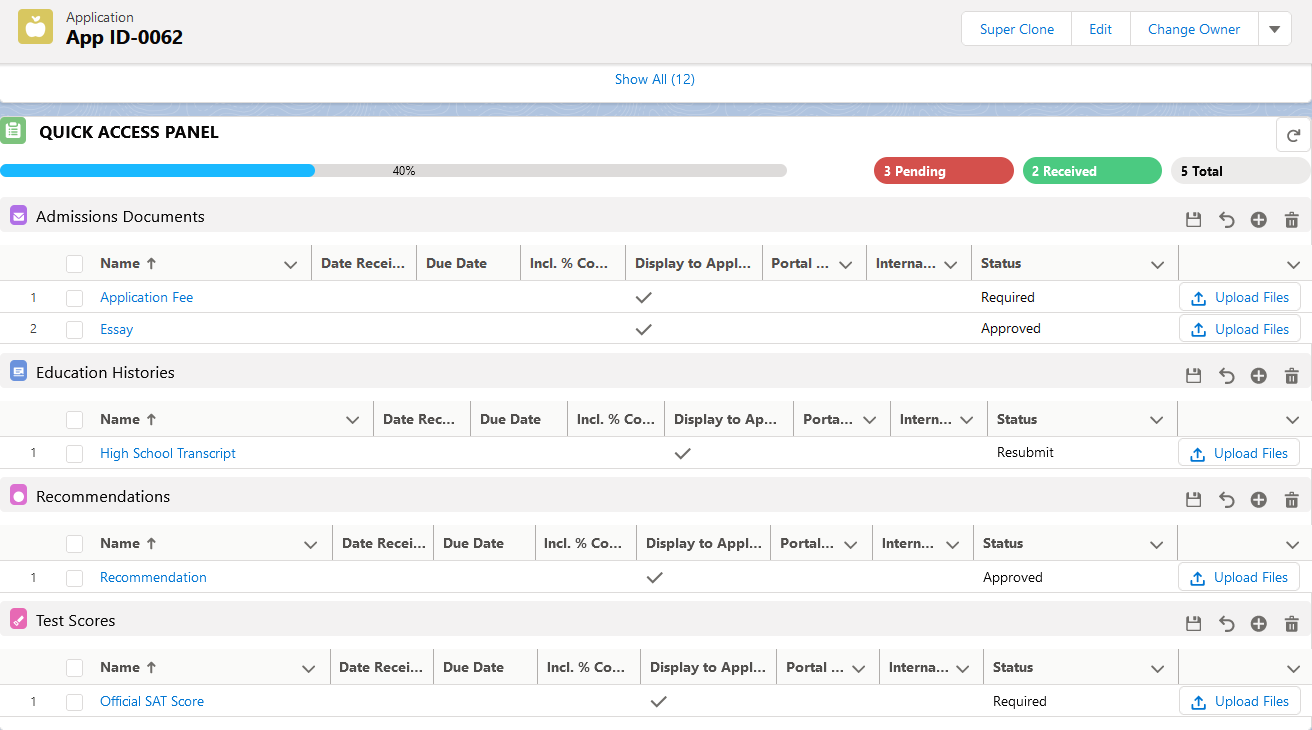
The Quick Access Panel is implemented two ways:
- As a Lightning Component. This is the most preferred way.
- As a Visualforce Component. This is obsolete.
Important:
If you are using the Visualforce Component, we recommend you remove it from all
page layouts and replace it with the Lightning Component.
Putting the Quick Access Panel Lightning Component on the Page
- Navigate to any Application’s detail page in Lightning.
- Click the gear icon (the Salesforce Setup menu) in the upper right corner and choose Edit Page. This will open the Lightning App Builder.
- If you already have the Visualforce component on your page layout, you will see it nested within the Details tab like this:

- To remove the Visualforce component: In the right column in Lightning App
Builder (above), click the name of the layout to open the Classic page layout
editor where you can remove the Visualforce component from the Details section
like this:

- If you have a page section that is now empty because you deleted the Visualforce component, then delete that page section, too.
- Click Save and close the window, which will take you back to Lightning App Builder.
- In Lightning App Builder, click Refresh (if needed) to see your change to the Details tab, with the Visualforce component removed.
- Next, from the left column, drag the new Lightning Component called
ERx Checklist Requirement Quick Access Panel (EnrollmentrxRx)and position it above the Details tab like this:
- Now the page editor will show the Lightning Quick Access Panel above the
Details tab:

- Now the page editor will show the Lightning Quick Access Panel above the
Details tab:
- Save the layout and click the Back (arrow) button in the upper
left corner of Lightning App Builder to return to the Application Detail View:

New in Summer '21 - QAP Configuration
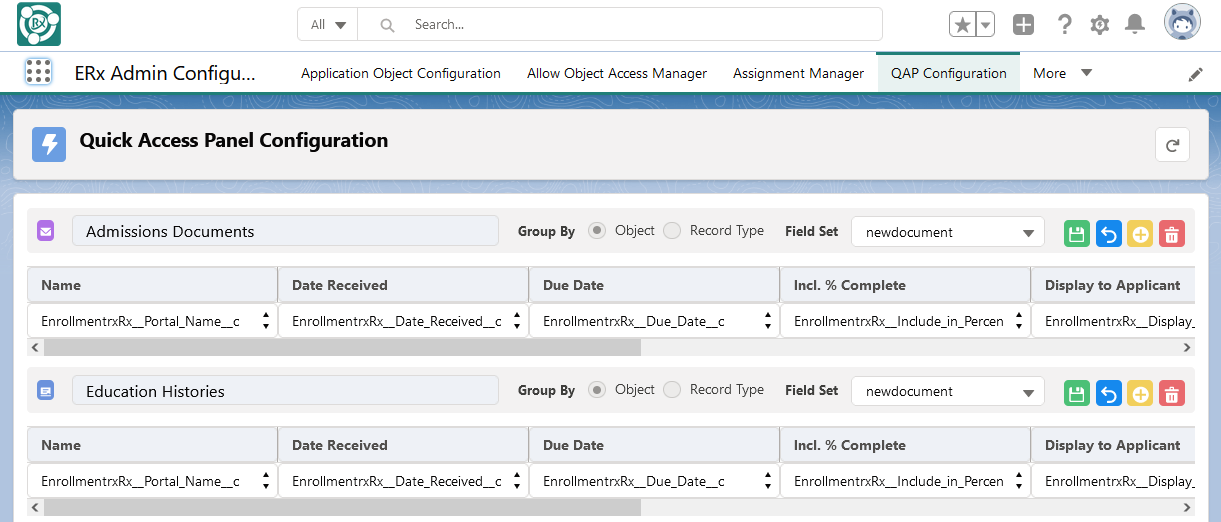
Starting with the Summer '21 release of Core, you can customize the display and content in the Quick Access Panel component with the QAP configuration interface, accessible from the Admin Panel. Click here for details.

