Automatic Refresh of the Quick Access Panel After User Updates
Important:
If you're using a custom Application object, you'll need to follow
post-installation steps before using this feature. The post-installation
steps are not required for the managed Application object
(EnrollmentrxRx__Enrollment_Opportunity__c).
Considerations for and Limitations of the Feature
- The Active box must be checked for “Missing Document Field Update” in the Admin Panel
- Adding the “ERxQapUpdate component on the application record page is necessary
for this feature to work. Attention:Do not add the component if already added.
- The acknowledgement popup will appear to other users for the following fields on
the QAP:
- Portal Name/Display Name
- Item Name/Document Name
- Display to Applicant
- Item Status
- Include in percentage complete
Steps for Admins to Test This Feature
Note:
To test this feature, you’ll need to open the same application in two different
browsers and log in as separate users. For the purpose of these steps, the users
viewing the application are labeled as "User 1" and "User 2."
- In the Admin Panel, activate the Missing Document Field Update
feature by checking the checkbox and clicking Save Setting
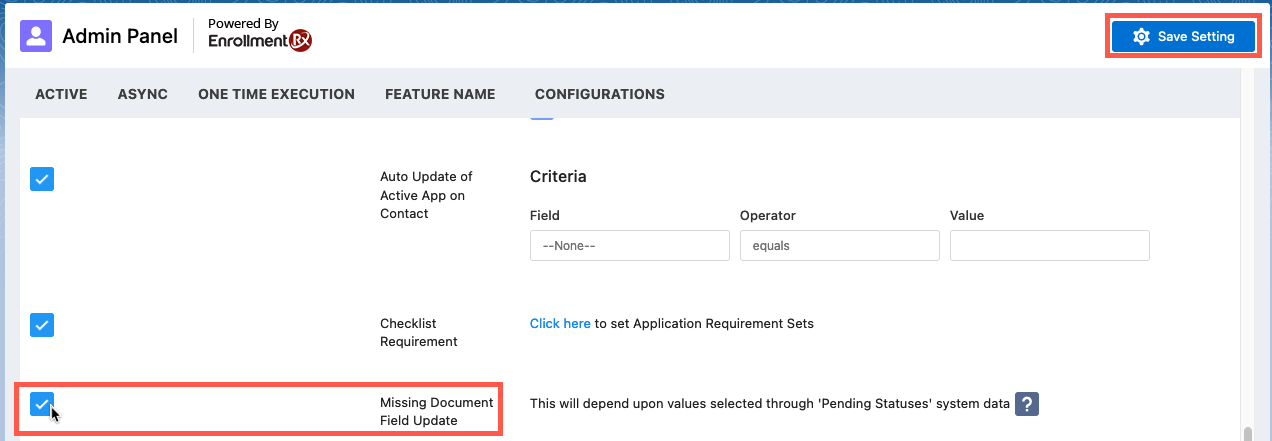
- Open any Application record ("User 1")
- Open the same application record for another user in another browser ("User 2")
- For "User 1," update the field document status on the Quick Access Panel for any record
- Switch to "User 2" to view the same application open in the browser
- The "User 2" application will display a pop-up message with the record name whose field was updated
- Click "Acknowledge," or "Cancel"
- Clicking "Acknowledge" refreshes the page and reflects the change
- Clicking "Cancel" will not refresh the page or show the change

