Configuring the Quick Access Panel (QAP)
Overview
New in Summer '21, The QAP configuration interface lets you customize the display of the QAP component, which is available on the application record and provides a high-level view of the application's status.
- Configure fields and records on Requirement Item Objects (RIOs)
- Group rows by object or record type
- Change object and column labels
- Change field sets to create/edit RIO records
- The QAP does not currently support the following field types:
- Multi-picklist
- Reference
- Date/time
How to Access QAP Configuration
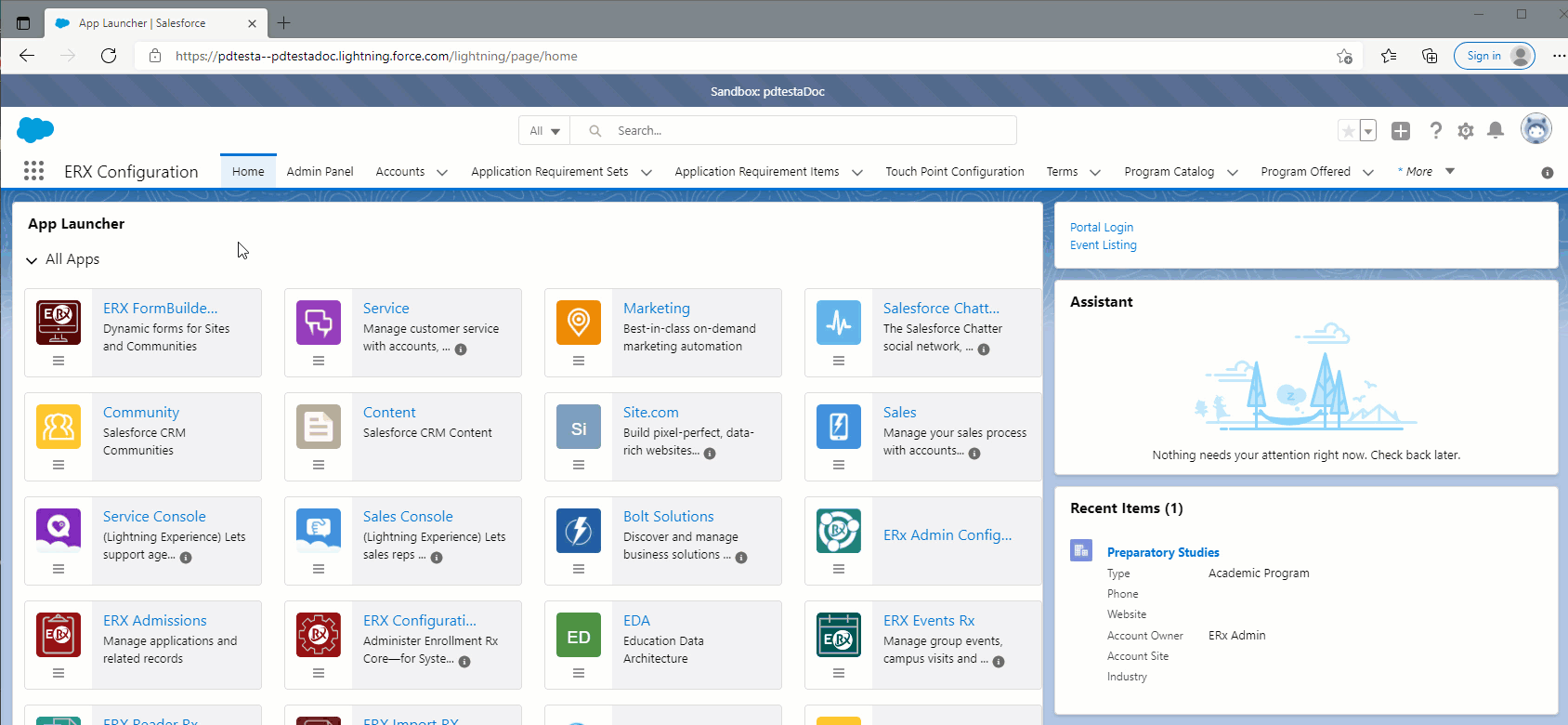
The QAP Configuration Interface
Use this interface to edit the configuration of the QAP on your application record pages for any RIO. Following are the actions that are available on each row.
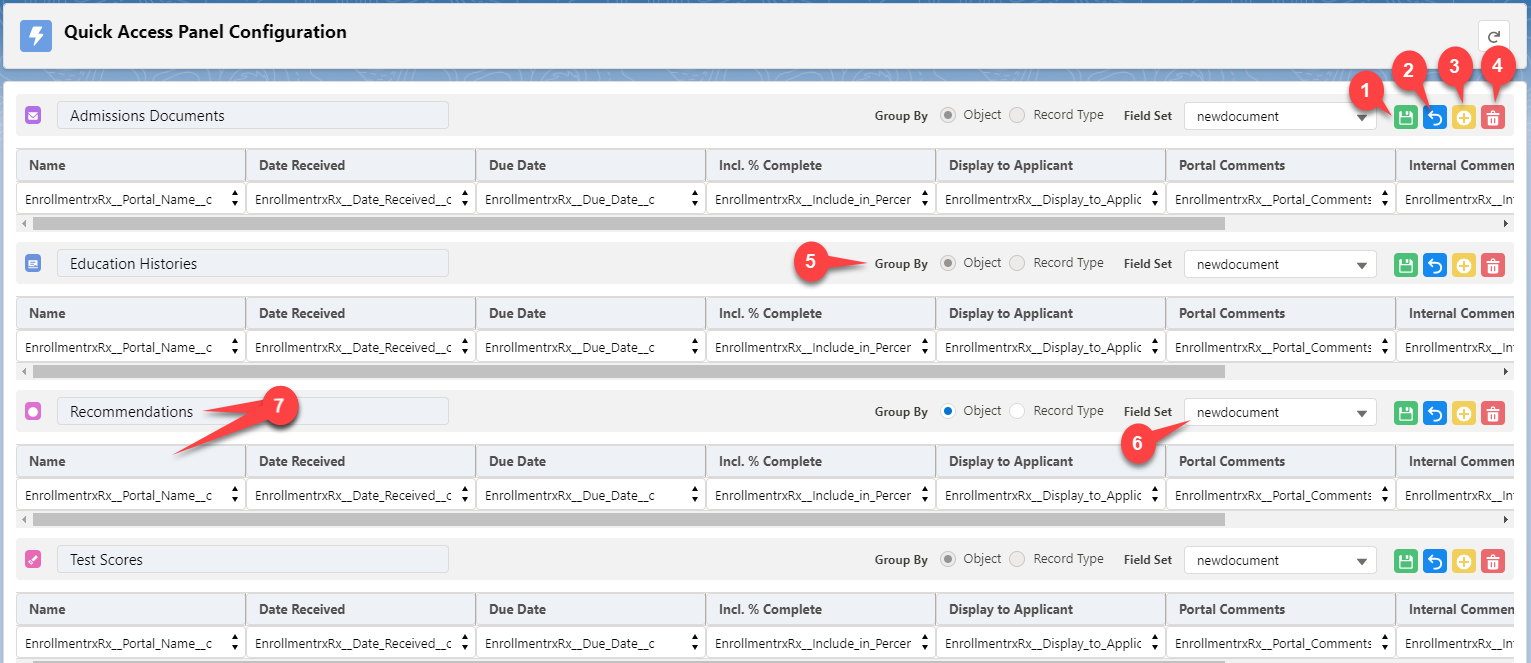
The QAP Configuration Interface - Annotations
| Action | Description |
|---|---|
| 1. Save | Save changes to the row |
| 2. Undo | Undo the last step |
| 3. Add | Add a column on an object |
| 4. Delete | Delete the last column in the row |
| 5. Group By | Object (default) or Record Type: (record types available on the RIO) |
| 6. Set the desired Field Set | The selected fieldset will be used to create/edit the RIO record on the Application detail page |
| 7. Change column and object labels | Click into column and object labels to edit the text |
Backward Compatibility
This feature is backward compatible:
- All RIOs you previously created will be available in the configuration interface after upgrading to Summer '21.
- All fields that appear in the QAP on the Application page component before
Summer '21 will automatically populate in the QAP configuration
interface. These fields are:
- Name
- Date Received
- Due Date
- Incl. % Complete
- Display to Applicant
- Portal Comments
- Internal Comments
- Status
- Whenever you create a new RIO, the above eight fields will populate in the QAP configuration interface.
Defining Fields for Creating a New Document from the QAP
The QAP allows you to create a new document directly from it.



For standard RIOs, which include Admissions Documents, Education History, Test Scores, and Recommendations, each will have this field set called “NewDocument” generated already.
Steps to Update this Field Set
- To update a new field set for an object, go to and search for the object (e.g., Recommendation).
- Click on the object name, then click "Field Sets" in the left column.
- Click the Name of the Field Set “NewDocument”.
- That will take you to the interface where this can be updated as needed (see image below).

Custom RIO Objects and the New Document Field Set
Since custom objects won’t automatically have this NewDocument field set, you must create it manually.

